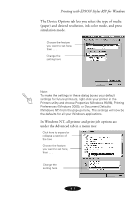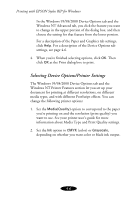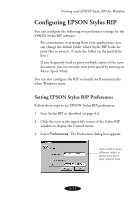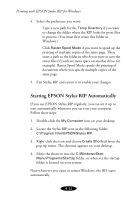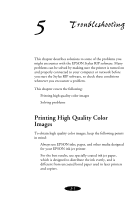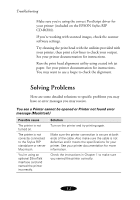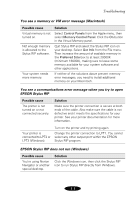Epson Stylus COLOR 850N User Manual - Epson Stylus RIP Mac & PC - Page 66
Network Printing, Sending Print Jobs from Client Computers
 |
View all Epson Stylus COLOR 850N manuals
Add to My Manuals
Save this manual to your list of manuals |
Page 66 highlights
Printing with EPSON Stylus RIP for Windows Network Printing You can use EPSON Stylus RIP to share your printer over a Windows peer-to-peer network. See "Setting Up Network Printing" on page 3-11 for setup instructions. You can print directly to the Stylus RIP printer from a client computer. Or if Stylus RIP hasn't been launched on the server, you can send print jobs to the RIP's shared print queue directory. The next time Stylus RIP is launched, your print jobs will be printed. Sending Print Jobs from Client Computers Once the Stylus RIP printer or shared print queue directory is accessible from a client computer, you print to the RIP directly or by sending print files to the mapped drive letter. Follow these steps to print to the RIP from a client computer: 1. Open a document and choose Print from the application's File menu. 2. Choose the shared EPSON Stylus RIP printer driver from the Name menu. Select any print job or printer options by clicking Properties, as described on page 4-3. When you're finished, click OK. 3. Click Print. The file is transferred to the shared Stylus RIP temp folder on the server and prints. 4-10