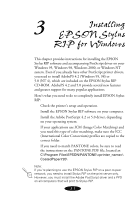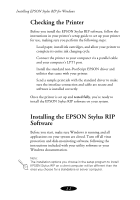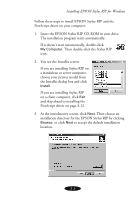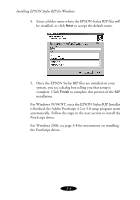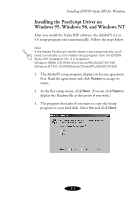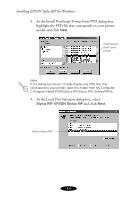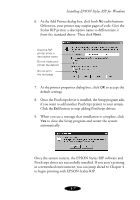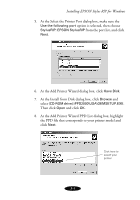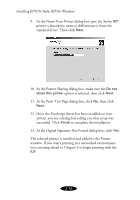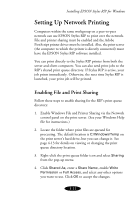Epson Stylus COLOR 850N User Manual - Epson Stylus RIP Mac & PC - Page 48
At the Install PostScript Printer from PPD dialog box
 |
View all Epson Stylus COLOR 850N manuals
Add to My Manuals
Save this manual to your list of manuals |
Page 48 highlights
Installing EPSON Stylus RIP for Windows 4. At the Install PostScript Printer from PPD dialog box, highlight the PPD file that corresponds to your printer model and click Next. Click here to select your printer Note: If the dialog box doesn't initially display any PPD files that correspond to your printer, open this folder from My Computer: C:\Program Files\EPSON\Stylus RIP\Stylus RIP_Utilities\PPDS. 5. At the Local Port Selection dialog box, select Stylus RIP: EPSON Stylus RIP and click Next. Select Stylus RIP 3-6

3-6
Installing EPSON Stylus RIP for Windows
4.
At the Install PostScript Printer from PPD dialog box,
highlight the PPD file that corresponds to your printer
model and click
Next
.
Note:
If the dialog box doesn’t initially display any PPD files that
correspond to your printer, open this folder from My Computer:
C:\Program Files\EPSON\Stylus RIP\Stylus RIP_Utilities\PPDS.
5.
At the Local Port Selection dialog box, select
Stylus RIP: EPSON Stylus RIP
and click
Next
.
Click here to
select your
printer
Select Stylus RIP