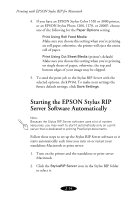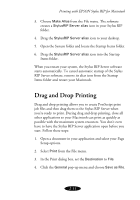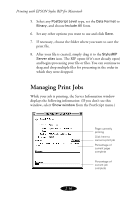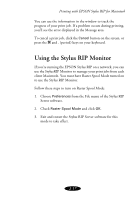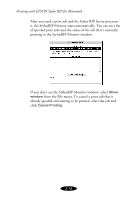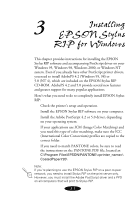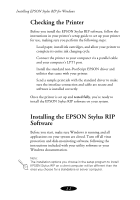Epson Stylus COLOR 850N User Manual - Epson Stylus RIP Mac & PC - Page 39
Drag and Drop Printing
 |
View all Epson Stylus COLOR 850N manuals
Add to My Manuals
Save this manual to your list of manuals |
Page 39 highlights
Printing with EPSON Stylus RIP for Macintosh 3. Choose Make Alias from the File menu. The software creates a StylusRIP Server alias icon in your Stylus RIP folder. 4. Drag the StylusRIP Server alias icon to your desktop. 5. Open the System folder and locate the Startup Items folder. 6. Drag the StylusRIP Server alias icon into the Startup Items folder. When you restart your system, the Stylus RIP Server software starts automatically. To cancel automatic startup of the Stylus RIP Server software, remove its alias icon from the Startup Items folder and restart your Macintosh. Drag and Drop Printing Drag and drop printing allows you to create PostScript print job files and then drag them to the Stylus RIP Server when you're ready to print. During drag and drop printing, close all other applications so your Macintosh can print as quickly as possible with the maximum system resources. You don't even have to have the Stylus RIP Server application open before you start. Follow these steps: 1. Open a document in your application and select your Page Setup options. 2. Select Print from the File menu. 3. In the Print dialog box, set the Destination to File. 4. Click the General pop-up menu and choose Save as File. 2-15