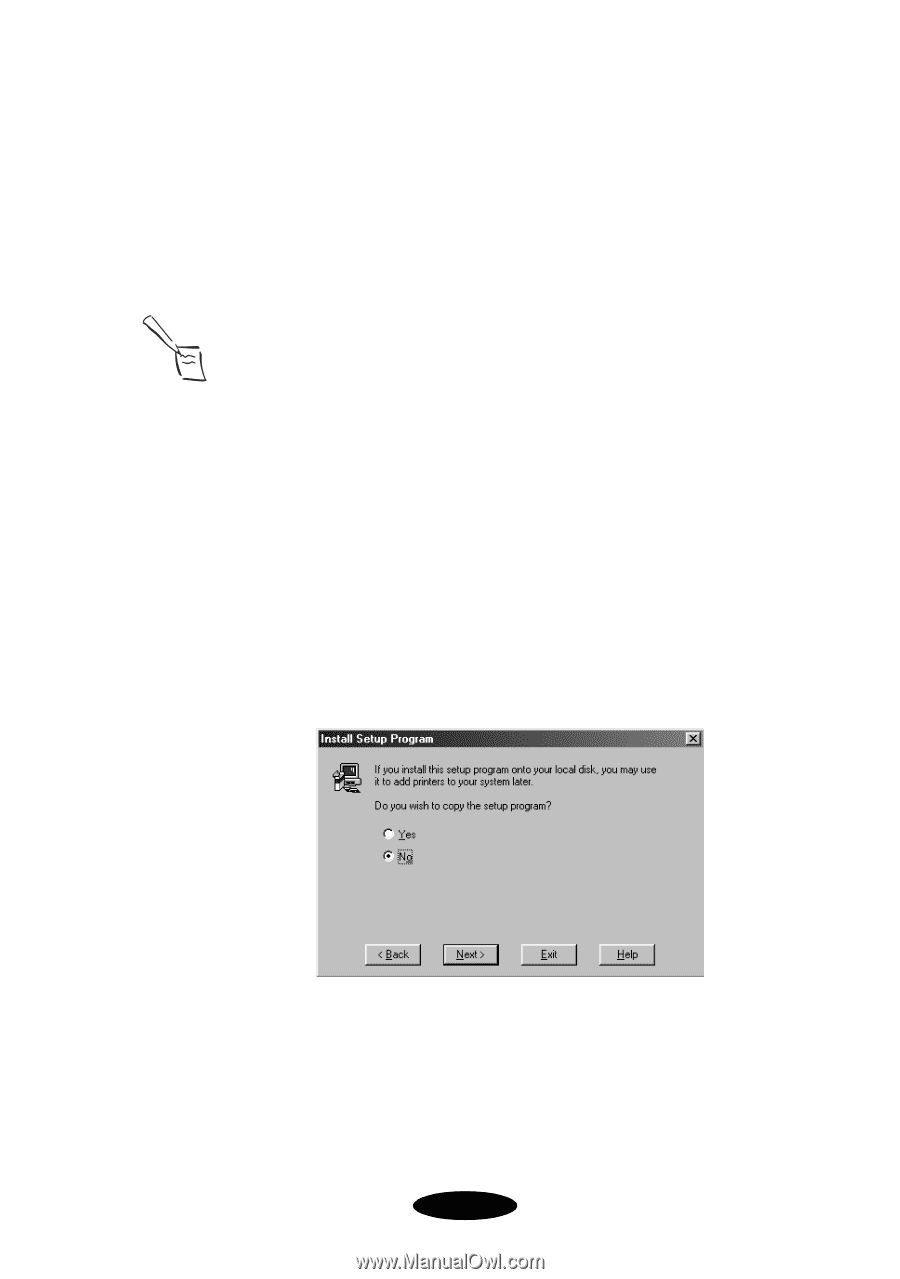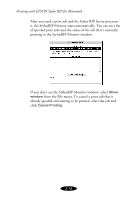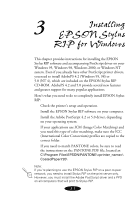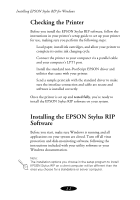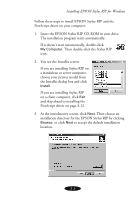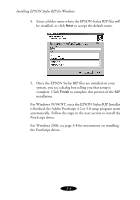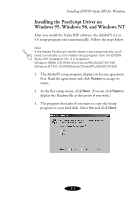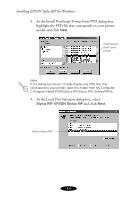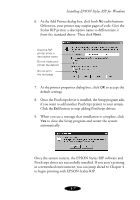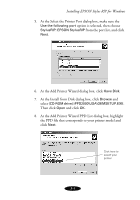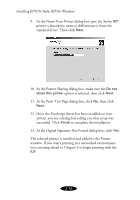Epson Stylus COLOR 850N User Manual - Epson Stylus RIP Mac & PC - Page 47
Installing the PostScript Driver on Windows 95, Windows 98, and Windows NT
 |
View all Epson Stylus COLOR 850N manuals
Add to My Manuals
Save this manual to your list of manuals |
Page 47 highlights
Installing EPSON Stylus RIP for Windows Installing the PostScript Driver on Windows 95, Windows 98, and Windows NT After you install the Stylus RIP software, the AdobePS 4.2 or 5.0 setup program starts automatically. Follow the steps below. Note: If the Adobe PostScript installer doesn't start automatically, you'll need to manually run the Adobe setup program from the EPSON Stylus RIP installation CD. It is located at: Windows 95/98: (CD-ROM drive):\Driver95\USA\SETUP.EXE Windows NT 4.0: (CD-ROM drive):\DriverNT\USA\SETUP.EXE 1. The AdobePS setup program displays its license agreement first. Read the agreement and click Accept to accept its terms. 2. At the first setup screen, click Next. (You can click Read to display the Readme file at this point if you wish.) 3. The program then asks if you want to copy the Setup program to your hard disk. Select No and click Next. 3-5