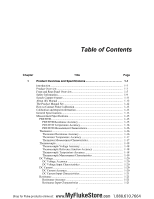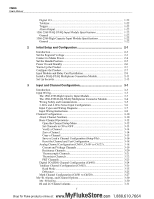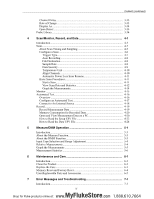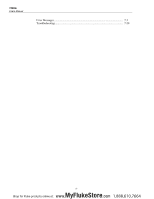Fluke 1586A/2HC Product Manual
Fluke 1586A/2HC Manual
 |
View all Fluke 1586A/2HC manuals
Add to My Manuals
Save this manual to your list of manuals |
Fluke 1586A/2HC manual content summary:
- Fluke 1586A/2HC | Product Manual - Page 1
1586A SUPER-DAQ Precision Temperature Scanner Users Manual June 2013 © 2013 Fluke Corporation. All rights reserved. Specifications are subject to change without notice. All product names are trademarks of their respective companies. MyFlukeStore Shop for Fluke products online at: www. .com 1.888. - Fluke 1586A/2HC | Product Manual - Page 2
Fluke. Warranty support is available only if product is purchased through a Fluke authorized sales outlet or Buyer has paid the applicable international price. Fluke Fluke authorized service center within the warranty period. To obtain warranty service, contact your nearest Fluke authorized service - Fluke 1586A/2HC | Product Manual - Page 3
Overview 1-3 Front and Rear-Panel Overview 1-5 Safety Information 1-9 Screen Capture Feature 1-11 About this Manual 1-12 The Product Manual Set 1-12 How to Contact Fluke Calibration 1-13 Calibration and Repair Information 1-13 General Specifications 1-13 Measurement Specifications 1-15 PRT - Fluke 1586A/2HC | Product Manual - Page 4
1586A Users Manual Digital I/O...1-22 Totalizer...1-22 Configuration 3-6 Input Types and Wiring Diagrams 3-7 Input Wiring Instructions 3-8 Channel Configuration 3-10 About Channel Numbers 3-10 Basic Channel 3-31 ii MyFlukeStore Shop for Fluke products online at: www. .com 1.888.610.7664 - Fluke 1586A/2HC | Product Manual - Page 5
Care 6-1 Introduction...6-3 Clean the Product 6-3 Replace the Fuse 6-3 Memory Reset and Factory Reset 6-4 User-Replaceable Parts and Accessories 6-5 7 Error Messages and Troubleshooting 7-1 Introduction...7-3 iii MyFlukeStore Shop for Fluke products online at: www. .com 1.888.610.7664 - Fluke 1586A/2HC | Product Manual - Page 6
1586A Users Manual Error Messages 7-3 Troubleshooting 7-20 iv MyFlukeStore Shop for Fluke products online at: www. .com 1.888.610.7664 - Fluke 1586A/2HC | Product Manual - Page 7
Data Memory Usage 4-20 5-1. Statistics ...5-6 6-1. Fuses...6-3 6-2. Comparison of the Memory Clear Functions 6-4 6-3. User-Replaceable Parts and Accessories 6-5 7-1. Error Messages...7-3 7-2. Troublehooting Chart 7-20 v MyFlukeStore Shop for Fluke products online at: www. .com 1.888.610.7664 - Fluke 1586A/2HC | Product Manual - Page 8
Dat00001.csv Files 4-22 5-1. Example Voltage Front-Panel Connection 5-3 5-2. Input Function Selection 5-4 5-3. Relative Measurement 5-5 5-4. Graph Function...5-5 5-5. DMM Statistics ...5-6 6-1. Fuse Replacement 6-4 vii MyFlukeStore Shop for Fluke products online at: www. .com 1.888.610.7664 - Fluke 1586A/2HC | Product Manual - Page 9
Overview 1-3 Front and Rear-Panel Overview 1-5 Safety Information 1-9 Screen Capture Feature 1-11 About this Manual 1-12 The Product Manual Set 1-12 How to Contact Fluke Calibration 1-13 Calibration and Repair Information 1-13 General Specifications 1-13 Measurement Specifications 1-15 PRT - Fluke 1586A/2HC | Product Manual - Page 10
1586A Users Manual General ...1-22 1586-2586 High-Capacity Input Module Specifications 1-22 General ...1-22 1-2 MyFlukeStore Shop for Fluke products online at: www. .com 1.888.610.7664 - Fluke 1586A/2HC | Product Manual - Page 11
and Specifications Introduction Introduction This chapter supplies information about the Product, the manual set, safety information, contact information, and specifications. Product Overview The Fluke Calibration 1586A SUPER-DAQ Precision Temperature Scanner (the Product or Instrument) is a 45 - Fluke 1586A/2HC | Product Manual - Page 12
1586A Users Manual • Data Storage - Store up to 20 MB of data and channel setup files USB or LAN TCP/IP connection. • Automated Sensor Test - Automatically sets the temperature of a Fluke Calibration dry-well calibrator or temperature bath connected to the rear-panel RS-232 port. Monitors temperature - Fluke 1586A/2HC | Product Manual - Page 13
highlight selections. The keys also let the user cycle through measurement values in data menus and also change the view of graphs. 1-5 MyFlukeStore Shop for Fluke products online at: www. .com 1.888.610.7664 - Fluke 1586A/2HC | Product Manual - Page 14
1586A Users Manual Item Name USB Data Transfer Indicator Table 1-1. Front-Panel Features (cont.) Function shows measurement data of a single channel. See Chapter 4 for more information and operation instructions. 1-6 MyFlukeStore Shop for Fluke products online at: www. .com 1.888.610.7664 - Fluke 1586A/2HC | Product Manual - Page 15
that shows on the display when the Product is powered on. See Chapter 3 for instructions on how to wire and configure a channel. Use to input numerical values when prompted. See "Set the Regional Voltage" in Chapter 2. 1-7 MyFlukeStore Shop for Fluke products online at: www. .com 1.888.610.7664 - Fluke 1586A/2HC | Product Manual - Page 16
1586A Users Manual Table 1-2. Rear-Panel to earth ground. RS-232 connector used to control a Fluke Calibration dry-well or temperature bath for automated tests on temperature the 1586A Remote Programmers Guide. Network port used for remote operation. See the 1586A Remote Programmers Guide. Input - Fluke 1586A/2HC | Product Manual - Page 17
1-3. Symbols Symbol Description Symbol Description Risk of danger. Important information. See manual. DC (Direct Current) Hazardous voltage. Voltage >30 V dc or Product. • Carefully read all instructions. 1-9 MyFlukeStore Shop for Fluke products online at: www. .com 1.888.610. - Fluke 1586A/2HC | Product Manual - Page 18
1586A Users Manual • Use the Product only as specified, or the protection supplied by the Product can be compromised. • Examine ratings. • Measure a known voltage first to make sure that the Product operates correctly. 1-10 MyFlukeStore Shop for Fluke products online at: www. .com 1.888.610.7664 - Fluke 1586A/2HC | Product Manual - Page 19
from the front panel and connect it to a USB drive on a PC. 4. Open the USB drive and navigate to the image folder with this path: \\fluke\1586A\[Product Serial Number]\Image PRINT = 3 seconds Figure 1-1. Screen Capture hcn024.eps 1-11 MyFlukeStore Shop for - Fluke 1586A/2HC | Product Manual - Page 20
messages and how to troubleshoot the Product. The Product Manual Set The Product manual set includes: • This 1586A Users Manual that contains feature information, operation instructions, and basic user maintenance and troubleshooting information. The Users Manual is translated into many languages - Fluke 1586A/2HC | Product Manual - Page 21
1 Product Overview and Specifications How to Contact Fluke Calibration General Specifications Mains Voltage 100 V Setting 90 V to 110 V 120 V Setting 108 V to 132 % 30 °C to 50 °C - Fluke 1586A/2HC | Product Manual - Page 22
1586A Users Manual Altitude Operating 2,000 m Storage 12,000 m Vibration and Shock Complies with MIL-PRF-28800F Class 3 ) Shipping Weight 9.5 kg (typical configuration) Conformity CE, CSA, IEC 61010 3rd ed. 1-14 MyFlukeStore Shop for Fluke products online at: www. .com 1.888.610.7664 - Fluke 1586A/2HC | Product Manual - Page 23
% + 0.1 Ω High-Capacity Module 0.003 % + 0.003 Ω 0.006 % + 0.1 Ω Fast Sample Rate add 0.003 Ω add 0.08 Ω T.C./ °C Outside 18 °C to 28 °C 0.0001 % + 0.0008 Ω 0.0001 % + 0.008 Ω 1-15 MyFlukeStore Shop for Fluke products online at: www. .com 1.888.610.7664 - Fluke 1586A/2HC | Product Manual - Page 24
1586A Users Manual PRT/RTD Temperature Accuracy Accuracy is for 4-wire % + 0.2 Ω 0.004 % + 0.5 Ω 0.015 % + 5 Ω add 0.3 Ω add 0.5 Ω add 5 Ω add 1 Ω add 1.3 Ω add 13 Ω 0.0005 % + 0.05 Ω 0.0005 % + 0.1 Ω 0.001 % + 2 Ω 1-16 MyFlukeStore Shop for Fluke products online at: www. .com 1.888.610.7664 - Fluke 1586A/2HC | Product Manual - Page 25
°C 0.0001 °C 0.001 °C 0.0001 °C 0.001 °C 2-wire add 0.001 °C add 0.002 °C add 0.004 °C add 0.011 °C add 0.067 °C add 0.29 °C Source Current 10 μA 10 μA 1 μA 1-17 MyFlukeStore Shop for Fluke products online at: www. .com 1.888.610.7664 - Fluke 1586A/2HC | Product Manual - Page 26
1586A Users Manual Thermocouple Temperature Range 270 °C to 2315 °C (depending on the sensor) 15 °C 0.12 °C 0.14 °C 0.62 °C 0.23 °C 0.17 °C 0.19 °C 0.90 °C 0.34 °C 0.24 °C 0.26 °C 1.69 °C 0.64 °C 0.44 °C 0.45 °C 1-18 MyFlukeStore Shop for Fluke products online at: www. .com 1.888.610.7664 - Fluke 1586A/2HC | Product Manual - Page 27
°C 0.36 °C 0.33 °C 0.46 °C Thermocouple Measurement Characteristics Range Temperature Display Resolution Slow / Medium Sample Rate Fast Sample Rate −270 °C to 2315 °C 0.01 °C 0.1 °C 1-19 MyFlukeStore Shop for Fluke products online at: www. .com 1.888.610.7664 - Fluke 1586A/2HC | Product Manual - Page 28
1586A Users Manual DC Voltage Maximum Input 50 V on any range Common Mode Rejection 140 dB at 50 Hz or 60 range T.C./ °C Outside 18 °C to 28 °C 0.002 % + 0.001 % 0.002 % + 0.001 % 0.002 % + 0.001 % 0.002 % + 0.001 % 1-20 MyFlukeStore Shop for Fluke products online at: www. .com 1.888.610.7664 - Fluke 1586A/2HC | Product Manual - Page 29
mΩ 1 Ω 10 Ω 100 Ω Fast 1 mΩ 10 mΩ 100 mΩ 1 Ω 10 Ω 100 Ω 1 kΩ Source Current (open-circuit voltage) 1 mA (4 V) 1 mA (4 V) 100 μA (6 V) 100 μA (12 V) 10 μA (12 V) 1 μA (12 V) 0.1 μA (12 V) 1-21 MyFlukeStore Shop for Fluke products online at: www. .com 1.888.610.7664 - Fluke 1586A/2HC | Product Manual - Page 30
1586A Users Manual Digital I/O Absolute Voltage Range 4 V to 30 V Input Minimum Logic High 2.0 V Input Maximum Logic Low 0.7 V Output Type 2 μV 3-Wire Internal Resistance Mismatch 50 mΩ Basic CJC Accuracy 0.6 °C 1-22 MyFlukeStore Shop for Fluke products online at: www. .com 1.888.610.7664 - Fluke 1586A/2HC | Product Manual - Page 31
the Product 2-7 Configure the Product 2-7 Input Module and Relay Card Installation 2-8 Install a DAQ-STAQ Multiplexer Connection Module 2-11 Set Up Security 2-13 2-1 MyFlukeStore Shop for Fluke products online at: www. .com 1.888.610.7664 - Fluke 1586A/2HC | Product Manual - Page 32
how to set the voltage selector. See Chapter 6 for instructions on how to change the fuse. Each voltage selection requires a specific fuse. See Table 2-1. Table 2-1. Fuses Voltage Selector Fuse Fluke Part Number 100 V 120 V 220 V 240 V 0.25 A, 250 V (slow - Fluke 1586A/2HC | Product Manual - Page 33
1586A Users Manual Connect to Mains Power Use the mains power cord to connect the Product to a 100 V ac, 120 V ac, or region of use before mains power is connected. Figure 2-2. Mains Power Cord Connection hcn058.eps 2-4 MyFlukeStore Shop for Fluke products online at: www. .com 1.888.610.7664 - Fluke 1586A/2HC | Product Manual - Page 34
Position (to Remove, Pull Ends Out) 5 To Remove, Pull End From Unit 6 Boot Removal Figure 2-3. Handle Positions and Boot Removal Hcn003.eps 2-5 MyFlukeStore Shop for Fluke products online at: www. .com 1.888.610.7664 - Fluke 1586A/2HC | Product Manual - Page 35
1586A Users Manual Power On and Standby on the display that contains the error description along with an error code to help troubleshoot the problem (see "Error Messages" in Chapter 7). Once the Product is powered on, eps 2-6 MyFlukeStore Shop for Fluke products online at: www. .com 1.888.610.7664 - Fluke 1586A/2HC | Product Manual - Page 36
-YYYY YYYY-MM-DD DD/MM/YYYY 12H or 24H Period (0.000) or Comma (0,000) High, Med, or Low ON or OFF 2-7 MyFlukeStore Shop for Fluke products online at: www. .com 1.888.610.7664 - Fluke 1586A/2HC | Product Manual - Page 37
. See the 1586A Calibration Manual for more information more information. See the 1586A Remote Programmers Guide for more information. -- the rails of the relay card into the slot guides. 6. Slowly push the relay card into the Product guides. 7. Install the plastic frame and secure it - Fluke 1586A/2HC | Product Manual - Page 38
Figure 2-5). Note If the module indicator is not green, the Product did not recognize the Input Module or relay card. Refer to the troubleshooting section in Chapter 7. Channel List Slot 1 Slot 2 Module Installed Empty Figure 2-5. Module Indicator Example hcn016.eps 2-9 MyFlukeStore Shop for - Fluke 1586A/2HC | Product Manual - Page 39
1586A Users Manual 1 2 3 4 Figure 2-6. Relay Card Installation hcn018.eps 2-10 MyFlukeStore Shop for Fluke products online at: www. .com 1.888.610.7664 - Fluke 1586A/2HC | Product Manual - Page 40
5. Carefully align the rail of the relay card into the slot guides. 6. Slowly push the relay card into the Product until the Product did not recognize the module. Refer to the troubleshooting section in Chapter 7. To remove an interface relay card Fluke products online at: www. .com 1.888.610.7664 - Fluke 1586A/2HC | Product Manual - Page 41
1586A Users Manual Figure 2-7. DAQ-STAQ Multiplexer Installation hcn032.eps 2-12 MyFlukeStore Shop for Fluke products online at: www. .com 1.888.610.7664 - Fluke 1586A/2HC | Product Manual - Page 42
open the Calibration menu to calibrate the Product. Refer to the 1586A Calibration Manual for calibration and adjustment instructions. • To clear the memory or reset the Product to password again to confirm then push . 2-13 MyFlukeStore Shop for Fluke products online at: www. .com 1.888.610.7664 - Fluke 1586A/2HC | Product Manual - Page 43
1586A Users Manual 2-14 MyFlukeStore Shop for Fluke products online at: www. .com 1.888.610.7664 - Fluke 1586A/2HC | Product Manual - Page 44
Wire Sense Input Configuration 3-6 Input Types and Wiring Diagrams 3-7 Input Wiring Instructions 3-8 Channel Configuration 3-10 About Channel Numbers 3-10 Basic Channel Operations Detect 3-34 Probe Library ...3-34 3-1 MyFlukeStore Shop for Fluke products online at: www. .com 1.888.610.7664 - Fluke 1586A/2HC | Product Manual - Page 45
1586A Users Manual 3-2 MyFlukeStore Shop for Fluke products online at: www. .com 1.888.610.7664 - Fluke 1586A/2HC | Product Manual - Page 46
3 Input and Channel Configuration Introduction Introduction This chapter supplies instructions on how to wire inputs to the Input Module then Figure 3-1. 2-Wire, 3-Wire, and 4-Wire Input Module Connections hcn012.eps 3-3 MyFlukeStore Shop for Fluke products online at: www. .com 1.888.610.7664 - Fluke 1586A/2HC | Product Manual - Page 47
1586A Users Manual The 1586-2588 DAQ-STAQ Multiplexer Connector Module The 1586-2588 DAQ-STAQ Multiplexer Connector 3-Wire 4-Wire Thermocouple Figure 3-2. 2-Wire, 3-Wire, and 4-Wire Multiplexer Connections hcn040.eps 3-4 MyFlukeStore Shop for Fluke products online at: www. .com 1.888.610.7664 - Fluke 1586A/2HC | Product Manual - Page 48
, the shield is normally connected to the L (low) input terminals for each channel. Alternate configurations should be examined for each equipment application. 3-5 MyFlukeStore Shop for Fluke products online at: www. .com 1.888.610.7664 - Fluke 1586A/2HC | Product Manual - Page 49
1586A Users Manual 3-Wire and 4-Wire Sense Input Configuration For improved resistance measurement accuracy, the Product can connect to 3- prevents the channel from being independently configured, as shown in Figure 3-3. 3-6 MyFlukeStore Shop for Fluke products online at: www. .com 1.888.610.7664 - Fluke 1586A/2HC | Product Manual - Page 50
of input types the Product can measure and the wiring polarity that should be used to wire it to the Input Module. 3-7 MyFlukeStore Shop for Fluke products online at: www. .com 1.888.610.7664 - Fluke 1586A/2HC | Product Manual - Page 51
1586A Users Manual Type of Input Table 3-1. Types of Inputs Range analog channels are 10 MΩ Max. Input Wiring Instructions Use the procedure below and refer to Figure 3-1 for instructions on how to wire a 2-wire, 3-wire, MyFlukeStore Shop for Fluke products online at: www. .com 1.888.610.7664 - Fluke 1586A/2HC | Product Manual - Page 52
cover locks to the locked position. 7. Align the Input Module on the guide rails and carefully slide the module into the connector at the rear of not turn green, refer to the troubleshooting information in Chapter 4. 9. Configure the channel. For instructions on how to configure the various input - Fluke 1586A/2HC | Product Manual - Page 53
1586A Users Manual Channel Configuration This section contains instructions on how to configure the channels after the inputs are connected to the Input "Math Channel Configuration (Ch501 to Ch520)" on page 3-26. 3-10 MyFlukeStore Shop for Fluke products online at: www. .com 1.888.610.7664 - Fluke 1586A/2HC | Product Manual - Page 54
Rear View 3 Input and Channel Configuration Channel Configuration Slot: Channel 101 - 122 Slot: Channel 201 - 222 Front View 1586A T-DAQ PREC 0 1 22 33 44 55 66 7 7 8 0 11 22 33 44 5 5 6 Channel 001 Channel: 106 Rear-Panel Slot Input Module Terminal Number Figure 3-5. Example Channel - Fluke 1586A/2HC | Product Manual - Page 55
1586A Users Manual Basic Channel Operations Use the instructions in this section to perform basic channel operations. Open the Channel Setup Menu The Channel front-panel terminals and always shows in the channel list. 3-12 MyFlukeStore Shop for Fluke products online at: www. .com 1.888.610.7664 - Fluke 1586A/2HC | Product Manual - Page 56
the channel: 1. Push . 2. Push or to highlight a channel. 3. Push to edit the channel. 4. Set the Channel Status to ON if necessary. 3-13 MyFlukeStore Shop for Fluke products online at: www. .com 1.888.610.7664 - Fluke 1586A/2HC | Product Manual - Page 57
1586A Users Manual The display opens a channel configuration sequence that prompts the user to select key parameters for the specific channel zero a channel: 1. Turn on the input source that is connected to the Product. 3-14 MyFlukeStore Shop for Fluke products online at: www. .com 1.888.610.7664 - Fluke 1586A/2HC | Product Manual - Page 58
back to the original values. See "Mx+B Scaling" on page 3-30 for instructions. Mx+B Indicator Relative Measurement Value Baseline Measurement Zero Function Softkey Figure 3-7. Zero or to highlight a channel. 3-15 MyFlukeStore Shop for Fluke products online at: www. .com 1.888.610.7664 - Fluke 1586A/2HC | Product Manual - Page 59
1586A Users Manual 3. Set the channel to ON if necessary USB drive, copy the file to internal memory then load the file. See the instructions below. • The Product will not load a Setup file if the present configuration 3-16 MyFlukeStore Shop for Fluke products online at: www. .com 1.888.610.7664 - Fluke 1586A/2HC | Product Manual - Page 60
. 7. Push to copy to the internal memory. Note Do not remove the USB drive until you see a file transfer complete message. 3-17 MyFlukeStore Shop for Fluke products online at: www. .com 1.888.610.7664 - Fluke 1586A/2HC | Product Manual - Page 61
1586A Users Manual Reset the Channel and Test Configuration To reset the entire channel configuration and test setup: Note All channels . Push or to highlight the channel setting then push to edit the setting. 3-18 MyFlukeStore Shop for Fluke products online at: www. .com 1.888.610.7664 - Fluke 1586A/2HC | Product Manual - Page 62
is configured, verify that the channel is configured properly and reading the input. For instructions, see "Verify a Channel" on page 3-14. Current and Voltage Channels Refer to "Mx+B Scaling" on page 3-30. hcn050.eps 3-19 MyFlukeStore Shop for Fluke products online at: www. .com 1.888.610.7664 - Fluke 1586A/2HC | Product Manual - Page 63
1586A Users Manual Resistance Channels Refer to Table 3-5 to configure a resistance channel. Table 3-5. Resistance Channel Configuration 1 2 3 4 5 6 Item the measurement (optional). See "Mx+B Scaling" on page 3-30. 3-20 MyFlukeStore Shop for Fluke products online at: www. .com 1.888.610.7664 - Fluke 1586A/2HC | Product Manual - Page 64
(optional). See "Mx+B Scaling" on page 3-30. Load a thermocouple from the Probe Library. See "Probe Library" on page 3-34. hcn009.eps 3-21 MyFlukeStore Shop for Fluke products online at: www. .com 1.888.610.7664 - Fluke 1586A/2HC | Product Manual - Page 65
1586A Users Manual Thermistor Channels Refer to Table 3-7 to configure a thermistor channel. The R(T) polynomial type requires polynomial coefficients from the Probe Library. See "Probe Library" on page 3-34. 3-22 MyFlukeStore Shop for Fluke products online at: www. .com 1.888.610.7664 - Fluke 1586A/2HC | Product Manual - Page 66
the measurement (optional). See "Mx+B Scaling" on page 3-30. Load a PRT from the Probe Library. See "Probe Library" on page 3-34. 3-23 MyFlukeStore Shop for Fluke products online at: www. .com 1.888.610.7664 - Fluke 1586A/2HC | Product Manual - Page 67
1586A Users Manual Digital I/O (DIO) Channel With a remote command, the Product can output an 8-bit TTL value. See the 1586A Remote Programmers Guide for more information. Terminal TOT 1 2 3 4 5 6 7 8 GND Function . 3-24 MyFlukeStore Shop for Fluke products online at: www. .com 1.888.610.7664 - Fluke 1586A/2HC | Product Manual - Page 68
, the TOT counter is reset to 0. The totalizer count can be manually reset at any time with in the Scan menu. Read Mode is disabled, 10 kHz is the maximum frequency the Totalizer input can support. Terminal TOT 1 2 3 4 5 6 7 8 GND Function for Fluke products online at: www. .com 1.888.610.7664 - Fluke 1586A/2HC | Product Manual - Page 69
1586A Users Manual Set up a totalizer channel as follows (see Table 3-9): 1. Connect the wire to the TOT terminal of the plug then 3-25. Set the Debounce feature to ON or OFF. See "Debounce" on page 3-25. hcn022.eps 3-26 MyFlukeStore Shop for Fluke products online at: www. .com 1.888.610.7664 - Fluke 1586A/2HC | Product Manual - Page 70
used to combine the measurement values then display them as one number without the need to manually calculate the values. Like all other channels, math channels can be scanned and recorded. Another is always positive. 3-27 MyFlukeStore Shop for Fluke products online at: www. .com 1.888.610.7664 - Fluke 1586A/2HC | Product Manual - Page 71
1586A Users Manual Table 3-10. Math Channel Formulas (cont.) Formula Equation Description 1 / A 1 / A Calculates the reciprocal of a variable. The argument cannot channel setting then push to edit the setting. 3-28 MyFlukeStore Shop for Fluke products online at: www. .com 1.888.610.7664 - Fluke 1586A/2HC | Product Manual - Page 72
"HI and LO Channel Alarms" on page 3-31. Apply Mx+B scaling to the measurement (optional). See "Mx+B Scaling" on page 3-30. 3-29 MyFlukeStore Shop for Fluke products online at: www. .com 1.888.610.7664 - Fluke 1586A/2HC | Product Manual - Page 73
1586A Users Manual Mx+B, Alarms, and Channel Options The subsequent sections supply information and procedures on how to apply Mx+B scaling, , "OL" (overload) is displayed. Adjust the gain or the offset and try again. 3-30 MyFlukeStore Shop for Fluke products online at: www. .com 1.888.610.7664 - Fluke 1586A/2HC | Product Manual - Page 74
To clear the zero, the offset value can be manually set back to the original value (usually "0") or the channel was zeroed. See "Zero a Channel" on page 3-14 for instructions on how to zero a channel. To apply an Mx+B scaling to a Shop for Fluke products online at: www. .com 1.888.610.7664 - Fluke 1586A/2HC | Product Manual - Page 75
1586A Users Manual 5. Highlight High or Low then push . 6. Use the numeric keypad to input the limit (Setpoint). 7. To 7 8 11 2 3 44 55 66 = Low Condition ( - Fluke 1586A/2HC | Product Manual - Page 76
Select Channel Delay then push . 5. Set the custom channel delay. The delay can be manually set in 1 millisecond increments from 1 millisecond to 600 seconds. Rate of Change Rate of second or per minute then push . 3-33 MyFlukeStore Shop for Fluke products online at: www. .com 1.888.610.7664 - Fluke 1586A/2HC | Product Manual - Page 77
1586A Users Manual Display As Located in the Channel Options menu, use this setting to change the type of measurement of . 3. Push or to select Function then push . 4. Push to open the Probe Library. hcn069.eps 3-34 MyFlukeStore Shop for Fluke products online at: www. .com 1.888.610.7664 - Fluke 1586A/2HC | Product Manual - Page 78
open the Probe Library. 5. Push or to highlight a probe in the list then push to assign it to the channel shown. 3-35 MyFlukeStore Shop for Fluke products online at: www. .com 1.888.610.7664 - Fluke 1586A/2HC | Product Manual - Page 79
View Measurement Data on a PC 4-20 How to Read the Setup CSV File 4-22 How to Read the Data CSV File 4-24 4-1 MyFlukeStore Shop for Fluke products online at: www. .com 1.888.610.7664 - Fluke 1586A/2HC | Product Manual - Page 80
1586A Users Manual 4-2 MyFlukeStore Shop for Fluke products online at: www. .com 1.888.610.7664 - Fluke 1586A/2HC | Product Manual - Page 81
Monitor, and Record functions along with procedures and instructions. Scan Scan is a function of the Product is enabled (see "Record" on page 4-16). Scans are started manually by the user or by an internal or external trigger. To scan Shop for Fluke products online at: www. .com 1.888.610.7664 - Fluke 1586A/2HC | Product Manual - Page 82
1586A Users Manual Figure 4-1. Scan Data hcn045.eps The Scan menu lets the user control the scan and view the scan data. Setup. The trigger type determines when a scan starts and stops. See "Trigger Type" on page 4-7. 4-4 MyFlukeStore Shop for Fluke products online at: www. .com 1.888.610.7664 - Fluke 1586A/2HC | Product Manual - Page 83
, it may be necessary to add channel delay to allow for longer settling times. See "Channel Delay" in Chapter 3 for more information. 4-5 MyFlukeStore Shop for Fluke products online at: www. .com 1.888.610.7664 - Fluke 1586A/2HC | Product Manual - Page 84
1586A Users Manual • The total channel sample time is the minimum sample time plus the userprogrammed channel delay. The longer the the Test Setup menu to help configure the scan. Figure 4-3 shows the Test Setup menu. 4-6 MyFlukeStore Shop for Fluke products online at: www. .com 1.888.610.7664 - Fluke 1586A/2HC | Product Manual - Page 85
a low condition. Like Interval, the user manually sets the number of times to scan (Scan manually sets the number of times to scan (Scan Manual trigger type sets the scan to happen only when the user manually interval time because the interval is a manual key push. • The Automated Test trigger - Fluke 1586A/2HC | Product Manual - Page 86
1586A Users Manual Auto Recording The Auto Recording feature automates the recording process. If Auto Recording is set to ON, the Product automatically records the scan data to file when the scan is started. If set to OFF, the user must manually for Fluke products online at: www. .com 1.888.610.7664 - Fluke 1586A/2HC | Product Manual - Page 87
. For more information on the scan data files, see "Record" on page 4-16. For instructions on how to change the Admin or User profile passwords, see "Change the Admin and User considered authorized and traceable. 4-9 MyFlukeStore Shop for Fluke products online at: www. .com 1.888.610.7664 - Fluke 1586A/2HC | Product Manual - Page 88
1586A Users Manual Temperature Unit This is an overall Product setting that sets the temperature units to be shown in either Celsius selected channels, then use Mx+B function to align these channels to the reference. 4-10 MyFlukeStore Shop for Fluke products online at: www. .com 1.888.610.7664 - Fluke 1586A/2HC | Product Manual - Page 89
triggered the scan is removed, the Product will finish the scan in progress then stop and wait for next external trigger. 4-11 MyFlukeStore Shop for Fluke products online at: www. .com 1.888.610.7664 - Fluke 1586A/2HC | Product Manual - Page 90
1586A Users Manual • For the Alarm trigger type: The scan sweep is triggered by an alarm that has tripped. To do this, select the to the channel as a red icon and also the measurement value will be red. See Figure 4-4. 4-12 MyFlukeStore Shop for Fluke products online at: www. .com 1.888.610.7664 - Fluke 1586A/2HC | Product Manual - Page 91
cycle the menu pages to view more channels. 3. To view channel statistics, push . 4. To cycle through the available statistical values, push . 4-13 MyFlukeStore Shop for Fluke products online at: www. .com 1.888.610.7664 - Fluke 1586A/2HC | Product Manual - Page 92
1586A Users Manual Graph the Measurements The Scan function has a graph feature that lets the user display the measurement select a channel, then push to select or deselect. To view additional graph options, push . 4-14 MyFlukeStore Shop for Fluke products online at: www. .com 1.888.610.7664 - Fluke 1586A/2HC | Product Manual - Page 93
" in Chapter 3. 2. Push . 3. Push to open the Monitor menu. The first active channel is displayed. 4. Push or to switch between channels. 4-15 MyFlukeStore Shop for Fluke products online at: www. .com 1.888.610.7664 - Fluke 1586A/2HC | Product Manual - Page 94
1586A Users Manual Automated Test Overview The Product has an automated test can connect to and control a temperature source such as dry-wells, microbaths, or fluid baths from Fluke Calibration. In this configuration, the Product communicates the setpoint to the source via the RS-232 connection - Fluke 1586A/2HC | Product Manual - Page 95
. Set the reference channels that the reference probes are connected to. The Reference Channel 1 is required, the Reference Channel 2 is optional. 4-17 MyFlukeStore Shop for Fluke products online at: www. .com 1.888.610.7664 - Fluke 1586A/2HC | Product Manual - Page 96
1586A Users Manual Table 4-4. Automated Test Setup (cont.) Item Function Turn on or turn off the control source on the rear-panel push . Note Refer to the User Documentation of the source to find the baud rate. 4-18 MyFlukeStore Shop for Fluke products online at: www. .com 1.888.610.7664 - Fluke 1586A/2HC | Product Manual - Page 97
automatically records the scan data when the scan is started. If set to OFF, the user must manually push to record scan data to file after the scan is started. Note Auto Recording is named "scan", "meas", or "dmm". 4-19 MyFlukeStore Shop for Fluke products online at: www. .com 1.888.610.7664 - Fluke 1586A/2HC | Product Manual - Page 98
1586A Users Manual Memory Consumption for Recorded Data The amount of memory follows (see Figure 4-9 for an example of the folder structure): a. Double-click on the fluke folder. b. Double-click on the 1586A folder. c. Double-click on the serial number of the Product used to record the data. - Fluke 1586A/2HC | Product Manual - Page 99
data file when the number of lines exceed 65535. For example, Dat00002.csv will be made when Dat00001.csv is filled. 4-21 MyFlukeStore Shop for Fluke products online at: www. .com 1.888.610.7664 - Fluke 1586A/2HC | Product Manual - Page 100
1586A Users Manual Contains all test configuration settings Measurement data Figure 4-9. Setup.csv and Dat00001.csv Files hcn064.eps last calibration date. This section also shows the Input Module configuration used. 4-22 MyFlukeStore Shop for Fluke products online at: www. .com 1.888.610.7664 - Fluke 1586A/2HC | Product Manual - Page 101
Setup Parameters This section of the spreadsheet shown below contains the test setup settings that were used to run the scan. 4-23 MyFlukeStore Shop for Fluke products online at: www. .com 1.888.610.7664 - Fluke 1586A/2HC | Product Manual - Page 102
1586A Users Manual How to Read the Data CSV File The dat00001.csv file contains the measurement data from the scan. Each row cell formatting options within Microsoft Excel. An example of the spreadsheet is shown below. 4-24 MyFlukeStore Shop for Fluke products online at: www. .com 1.888.610.7664 - Fluke 1586A/2HC | Product Manual - Page 103
Introduction...5-3 About the Measure Function 5-3 About the DMM Function 5-3 Input Type Selection and Range Adjustment 5-4 Relative Measurements 5-4 Graph the Measurements 5-5 Measurement Statistics 5-6 5-1 MyFlukeStore Shop for Fluke products online at: www. .com 1.888.610.7664 - Fluke 1586A/2HC | Product Manual - Page 104
1586A Users Manual 5-2 MyFlukeStore Shop for Fluke products online at: www. .com 1.888.610.7664 - Fluke 1586A/2HC | Product Manual - Page 105
and statistic features. For information on how to use this function, refer to the instructions in the Monitor section in Chapter 4. To use the Measure function, channels must Voltage Front-Panel Connection hcn013.eps 5-3 MyFlukeStore Shop for Fluke products online at: www. .com 1.888.610.7664 - Fluke 1586A/2HC | Product Manual - Page 106
1586A Users Manual Input Type Selection and Range Adjustment The DMM menu has four softkeys available to select and is stable, push (REL) to set the baseline. 6. Observe subsequent readings as relative measurements. 5-4 MyFlukeStore Shop for Fluke products online at: www. .com 1.888.610.7664 - Fluke 1586A/2HC | Product Manual - Page 107
Controls (Front-Panel Keys) J Zoom Out K Zoom In H Move Left (in History Mode) I Move Right (in History Mode) Toggle Grid Time Stamps Manually change the Scale Figure 5-4. Graph Function hcn055.eps To see the measurement data in a graph: 1. Push . 2. Push to open the DMM Menu. 3. Configure - Fluke 1586A/2HC | Product Manual - Page 108
1586A Users Manual 4. Push to show the channel options. 5. Push to show the graph. Use and to zoom in and out. . 5. Push to show the statistics. Push to view more statistics. To reset the statistics, push . 5-6 MyFlukeStore Shop for Fluke products online at: www. .com 1.888.610.7664 - Fluke 1586A/2HC | Product Manual - Page 109
Chapter 6 Maintenance and Care Title Page Introduction...6-3 Clean the Product 6-3 Replace the Fuse 6-3 Memory Reset and Factory Reset 6-4 User-Replaceable Parts and Accessories 6-5 6-1 MyFlukeStore Shop for Fluke products online at: www. .com 1.888.610.7664 - Fluke 1586A/2HC | Product Manual - Page 110
1586A Users Manual 6-2 MyFlukeStore Shop for Fluke products online at: www. .com 1.888.610.7664 - Fluke 1586A/2HC | Product Manual - Page 111
Warning To prevent possible electrical shock, fire, or personal injury, use only specified replacement parts. Table 6-1. Fuses Voltage Selector Fuse Fluke Part Number 100 V 0.25 A, 250 V (slow blow) 166306 120 V 0.25 A, 250 V (slow blow) 166306 220 V 0.125 A, 250 V (slow blow) 166488 - Fluke 1586A/2HC | Product Manual - Page 112
1586A Users Manual 1 2 Figure 6-1. Fuse Replacement hcn027.eps Memory Reset and Factory Reset The Product has two memory the MAC address, the serial number, calibration, clock time, nor the Admin or User passwords. 6-4 MyFlukeStore Shop for Fluke products online at: www. .com 1.888.610.7664 - Fluke 1586A/2HC | Product Manual - Page 113
4281998 Handle 4308745 Protective Slot Cover 166306 166488 Fuse 0.25A, 250V (slow blow) [2] Fuse 0.125A, 250V (slow blow) [2] Contact Fluke Relay Card Contact Fluke 1586A High Capacity Input Module Notes: [1] - Quantity of items listed can vary based on kit or model ordered. [2] - Only use - Fluke 1586A/2HC | Product Manual - Page 114
1586A Users Manual 6-6 MyFlukeStore Shop for Fluke products online at: www. .com 1.888.610.7664 - Fluke 1586A/2HC | Product Manual - Page 115
Chapter 7 Error Messages and Troubleshooting Title Page Introduction...7-3 Error Messages 7-3 Troubleshooting 7-20 7-1 MyFlukeStore Shop for Fluke products online at: www. .com 1.888.610.7664 - Fluke 1586A/2HC | Product Manual - Page 116
1586A Users Manual 7-2 MyFlukeStore Shop for Fluke products online at: www. .com 1.888.610.7664 - Fluke 1586A/2HC | Product Manual - Page 117
supplies information on error messages and how to troubleshoot the product. Error Messages Error messages help the user diagnose problems with the Product. Error messages contain a the parameter value and try again. 7-3 MyFlukeStore Shop for Fluke products online at: www. .com 1.888.610.7664 - Fluke 1586A/2HC | Product Manual - Page 118
1586A Users Manual Error Code Error -161 Error -151 Error -144 Error -123 Error -113 Error -109 Error -108 Error -104 Table 7-1. type was found in the command string. Solution: Check the parameter value and try again. 7-4 MyFlukeStore Shop for Fluke products online at: www. .com 1.888.610.7664 - Fluke 1586A/2HC | Product Manual - Page 119
7 Error Messages and Troubleshooting Error Messages Error Code Error -102 Error 0 Error 100 Error 101 Error 102 Error 103 byte. Unknown control byte Solution: No user action necessary. Instrument will restart the GX. 7-5 MyFlukeStore Shop for Fluke products online at: www. .com 1.888.610.7664 - Fluke 1586A/2HC | Product Manual - Page 120
1586A Users Manual Error Code Error 109 Error 110 Error 111 Error 200 Error 201 , or checksum failure detected in the memory. Solution: Cycle the power. If the error occurs again, contact Fluke (see Chapter 1). Cause: Failed to access memory on module of slot 1, or checksum failure detected in the - Fluke 1586A/2HC | Product Manual - Page 121
7 Error Messages and Troubleshooting Error Messages Error Code Error 207 Error 208 Error : Cycle the power and try again. If the error occurs again, the relay card needs serviced, contact Fluke (see Chapter 1). Error reading cold junction temperature (Slot 1) Cause: The CJC temperature cannot be - Fluke 1586A/2HC | Product Manual - Page 122
1586A Users Manual Error Code Error 306 Error 307 Error 318 Error 320 Error 322 Error the power and run calibration again. If the error occurs again, the relay card needs serviced, contact Fluke (see Chapter 1). Anomalous error %d Cause: Unknown error occurred during the calibration procedure. - Fluke 1586A/2HC | Product Manual - Page 123
7 Error Messages and Troubleshooting Error Messages Error Code Error 399 Error 400 Error 401 Error 402 Error 403 Error 404 Error 405 Error is set to OFF. Solution: Enable and configure the alarm channel then try again. 7-9 MyFlukeStore Shop for Fluke products online at: www. .com 1.888.610.7664 - Fluke 1586A/2HC | Product Manual - Page 124
1586A Users Manual Error Code Error 407 Error 408 Error 409 Error 410 Error 411 Error 412 Error 414 Table 7-1. Error Messages Check to make sure the Input Modules are installed correctly and registered. See Chapter 2. 7-10 MyFlukeStore Shop for Fluke products online at: www. .com 1.888.610.7664 - Fluke 1586A/2HC | Product Manual - Page 125
7 Error Messages and Troubleshooting Error Messages Error Code Error 415 Error 416 Error 417 the configurations are reset to factory defaults until the configuration can be read again. Solution: Contact Fluke. See Chapter 1. Not a math channel Cause: Error occurs when a user attempts to set - Fluke 1586A/2HC | Product Manual - Page 126
1586A Users Manual Error Code Channel cannot be configured for 3-wire or 4-wire because (1.) the input type does not support it (2.) the channel is not a dedicated sense channel. Solution: Check to make and try again. 7-12 MyFlukeStore Shop for Fluke products online at: www. .com 1.888.610.7664 - Fluke 1586A/2HC | Product Manual - Page 127
Error Messages and Troubleshooting Error Messages Error input on a different channel. Unavailable operation Cause: The operation is not supported on specified channel. Solution: Check the parameter value and try again. 7-13 MyFlukeStore Shop for Fluke products online at: www. .com 1.888.610.7664 - Fluke 1586A/2HC | Product Manual - Page 128
1586A Users Manual Error Code Error 502 Error 527 Error 528 Error 530 Error called Cause: Invalid accessing to database. Solution: Cycle the power. If the error occurs again, contact Fluke (see Chapter 1). (DB) Error initializing data buffer Cause: Database is not initialized. Solution: Cycle the - Fluke 1586A/2HC | Product Manual - Page 129
7 Error Messages and Troubleshooting Error Messages Error Code Error 651 Error 652 Solution: Default settings will be loaded, if the MAC setup or calibrate constants show failed, Contact Fluke. See Chapter 1. NV invalid so default loaded Cause: Default settings have been loaded. Solution: Cycle - Fluke 1586A/2HC | Product Manual - Page 130
1586A Users Manual Error Code Error 704 Error 705 Error 707 Error 708 Error 709 Cause: Internal flash is damaged. Solution: Cycle the power. If the error occurs again, contact Fluke (see Chapter 1). Error reading calibration history Cause: Internal flash is damaged. Solution: Cycle the power - Fluke 1586A/2HC | Product Manual - Page 131
7 Error Messages and Troubleshooting Error Messages Error Code Error 825 Error 826 Error . Cause: The file has been damaged. Solution: Cycle the power. If the error occurs again, contact Fluke (see Chapter 1). Cause: Duplicate filename was found. Solution: Try another name or remove the file with - Fluke 1586A/2HC | Product Manual - Page 132
1586A Users Manual Operation only allowed for service Cause: The service only command was received while service mode is not activated. Solution: Enter service mode and try the Cycle the power. If the error occurs again, contact Fluke (see Chapter 1). Invalid binary data Cause: An invalid binary - Fluke 1586A/2HC | Product Manual - Page 133
7 Error Messages and Troubleshooting Error Messages Error Code Error 1331 Error 1333 Error property while running SYSTem:DFU command. Solution: Cycle the power. If the error occurs again, contact Fluke (see Chapter 1). USB memory not ready Cause: USB drive not ready for recording or memory - Fluke 1586A/2HC | Product Manual - Page 134
1586A Users Manual Troubleshooting In the event that the Product functions abnormally, Table 7-2 can help find and solve the problem. Several possible problem conditions are described with likely causes and solutions. If a problem occurs, please read this section carefully and attempt to understand - Fluke 1586A/2HC | Product Manual - Page 135
Troubleshooting Troubleshooting Problem Cannot read USB drive. Product does not start to scan after the scan is started. Product does not record when I start a scan. The Product starts with default settings. Product is out of memory. Table 7-2. Troubleshooting Manually push record Fluke.

June 2013
© 2013 Fluke Corporation. All rights reserved. Specifications are subject to change without notice.
All product names are trademarks of their respective companies.
1586A
SUPER-DAQ Precision Temperature Scanner
Users Manual
Shop for Fluke products online at:
1.888.610.7664
www.
MyFlukeStore
.com