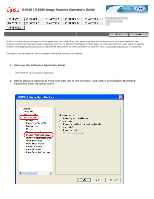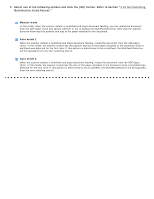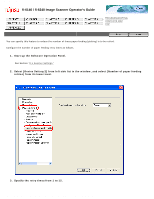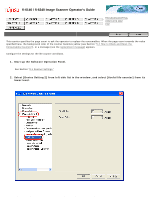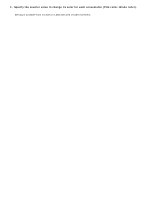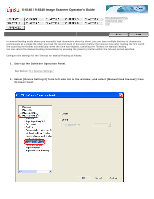Fujitsu 6240 Operating Guide - Page 220
Intelligent Multifeed Setting, Select [Device Setting 2] from left side list in the window
 |
UPC - 097564307270
View all Fujitsu 6240 manuals
Add to My Manuals
Save this manual to your list of manuals |
Page 220 highlights
8.8 Intelligent Multifeed Setting fi-6140 / fi-6240 Image Scanner Operator's Guide TROUBLESHOOTING CONTENTS MAP TOP 8.8 Intelligent Multifeed Setting If two or more sheets of paper of the same size are sticked on the same position of the document, you can easily let the scanner memorize the size and/or position just not to detect multifeeds in that area. To use this function, you need to specify [Check Overlapping(Ultrasonic)] at [Multifeed detection] by the procedure in Section "8.4Multifeed Detection" in advance. Configure the settings for the Intelligent Multifeed function as follows: 1. Start up the Software Operation Panel. See Section "8.1 Scanner Settings." 2. Select [Device Setting 2] from left side list in the window, and select [Intelligent Multifeed Function] from its lower level. file:///D|/Documents%20and%20Settings/scanner/Desktop/Lynx3/06/contents/EN/08/c08_08_01.htm (1 of 2)9/28/2007 2:38:58 PM