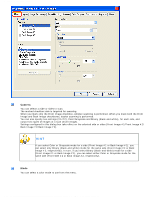Fujitsu 6240 Operating Guide - Page 47
Reverse Image Format, Overscan, Hole Punch Removal, Paper Handling] Tab, Pre-pick, Low, Mid, High
 |
UPC - 097564307270
View all Fujitsu 6240 manuals
Add to My Manuals
Save this manual to your list of manuals |
Page 47 highlights
2.5 How to Use the Scanner Drivers Low, Mid, High Smoothing Outlines of images are emphasized. Select a setting from Low, Mid, and High. Jaggies are smoothed. Reverse Image Format You can output reversed images. Overscan You can set the overscan function. Documents are scanned in a paper size larger than the one specified in the [Paper Size] drop-down list. Hole Punch Removal When scanning punched documents that have punch holes on them, their images are output with punch holes removed. The background color is "black." Fill with white Background color Punch hole marks are filled with white. Punch hole marks are filled with the most used color around the punch holes. When scanning a color document, select [Background color]. If you select [Fill with white], punch holes will be filled with white. [Paper Handling] Tab Pre-pick file:///D|/Documents%20and%20Settings/scanner/Desktop/Lynx3/06/contents/EN/02/c02_05_01.htm (11 of 18)9/28/2007 2:38:14 PM