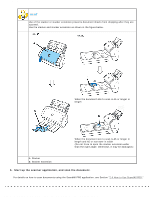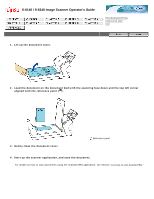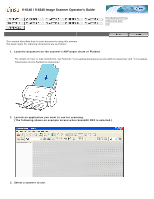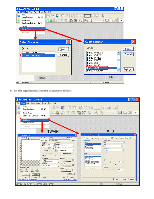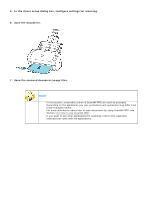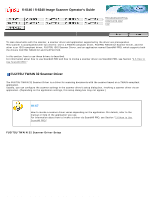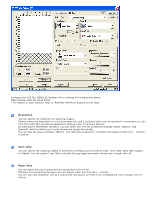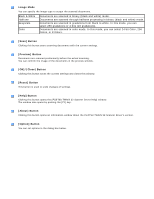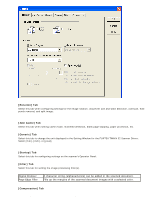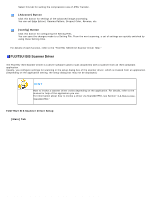Fujitsu 6240 Operating Guide - Page 36
In the driver setup dialog box, con settings for scanning., Scan the document.
 |
UPC - 097564307270
View all Fujitsu 6240 manuals
Add to My Manuals
Save this manual to your list of manuals |
Page 36 highlights
2.4 Scanning Documents 5. In the driver setup dialog box, configure settings for scanning. 6. Scan the document. 7. Save the scanned document image files. HINT q In this section, screenshots taken in ScandAll PRO are used as examples. Depending on the application you use, procedures and operations may differ from those examples herein. q For more information about how to scan documents by using ScandAll PRO, see Section "2.6 How to Use ScandAll PRO." If you want to use other applications for scanning, refer to the respective manuals that come with the applications. All Rights Reserved. Copyright 2007 © PFU LIMITED file:///D|/Documents%20and%20Settings/scanner/Desktop/Lynx3/06/contents/EN/02/c02_04_01.htm (3 of 3)9/28/2007 2:38:11 PM

2.4 Scanning Documents
5.
In the driver setup dialog box, configure settings for scanning.
6.
Scan the document.
7.
Save the scanned document image files.
HINT
●
In this section, screenshots taken in ScandAll PRO are used as examples.
Depending on the application you use, procedures and operations may differ from
those examples herein.
●
For more information about how to scan documents by using ScandAll PRO, see
Section "
2.6 How to Use ScandAll PRO.
"
If you want to use other applications for scanning, refer to the respective
manuals that come with the applications.
All Rights Reserved. Copyright 2007 © PFU LIMITED
file:///D|/Documents%20and%20Settings/scanner/Desktop/Lynx3/06/contents/EN/02/c02_04_01.htm (3 of 3)9/28/2007 2:38:11 PM