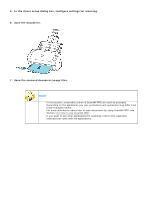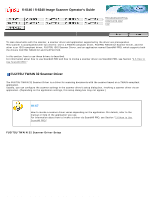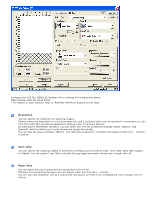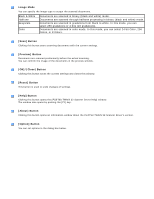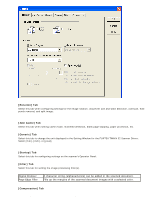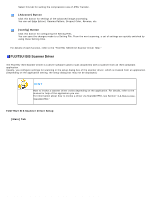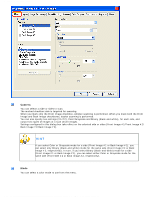Fujitsu 6240 Operating Guide - Page 41
FUJITSU ISIS Scanner Driver, Advance] Button, Config] Button, Main] Tab - software
 |
UPC - 097564307270
View all Fujitsu 6240 manuals
Add to My Manuals
Save this manual to your list of manuals |
Page 41 highlights
2.5 How to Use the Scanner Drivers Select this tab for setting the compression rate of JPEG Transfer. [Advance] Button Click this button for settings of the advanced image processing. You can set Edge Extract, Gamma Pattern, Dropout Color, Reverse, etc. [Config] Button Click this button for configuring the Setting Files. You can save the changes made to a Setting File. From the next scanning, a set of settings are quickly switched by using these Setting Files. For details of each function, refer to the "FUJITSU TWAIN 32 Scanner Driver Help." FUJITSU ISIS Scanner Driver The FUJITSU ISIS Scanner Driver is a driver software used to scan documents with a scanner from an ISIS-compliant application. Usually, you configure settings for scanning in the setup dialog box of the scanner driver, which is invoked from an application. (Depending on the application setting, the setup dialog box may not be displayed.) HINT How to invoke a scanner driver varies depending on the application. For details, refer to the manual or help of the application you use. For information about how to invoke a driver via ScandAll PRO, see Section "2.6 How to Use ScandAll PRO." FUJITSU ISIS Scanner Driver Setup [Main] Tab file:///D|/Documents%20and%20Settings/scanner/Desktop/Lynx3/06/contents/EN/02/c02_05_01.htm (5 of 18)9/28/2007 2:38:14 PM