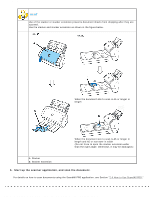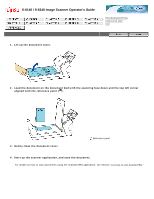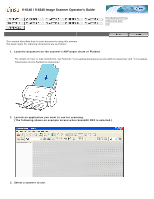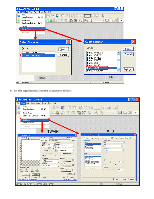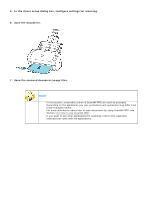Fujitsu 6240 Operating Guide - Page 31
Adjust the side guides to the width of the documents., Automatic Document Feeder.
 |
UPC - 097564307270
View all Fujitsu 6240 manuals
Add to My Manuals
Save this manual to your list of manuals |
Page 31 highlights
2.2 Loading Documents on the ADF for Scanning q It is recommended that the front side of the card be placed face down in the Automatic Document Feeder. q The card to be scanned should be within the ISO7810 compliance, type ID-1. Dimensions: 3.4 inch (height) x 2.1 inch (width)/ 86 mm x 54 mm Thickness: 0.056 inches / 1.4 mm or less Material: PVC (Poly vinyl chloride) or PVCA (Polyvinyl chloride acetate) Note: Before scanning your card, test with a dummy card of the same material to see if it can be fed into the ADF properly. q Cards that are excessively rigid or less flexible may not feed smoothly and excessive noise may occur. Note: If the cards do not feed smoothly, try: - Scanning one card at a time. - Enabling [Automatic Paper Size Detection]. For how to configure this setting, see Section "3.10 Correcting Skewed Documents." - Raising the resolution. q Cards should be clean from oil and without labels. q Cards cannot be scanned when the imprinter is installed. 4. Adjust the side guides to the width of the documents. Move the side guides so that they touch both sides of the documents. If there is any space between the side guides and the edges of documents, the scanned image may be skewed. Side guides file:///D|/Documents%20and%20Settings/scanner/Desktop/Lynx3/06/contents/EN/02/c02_02_01.htm (3 of 4)9/28/2007 2:38:08 PM