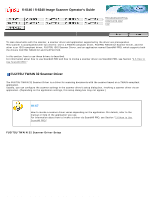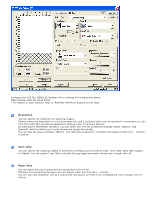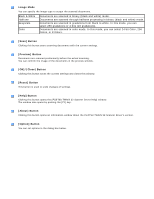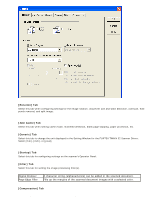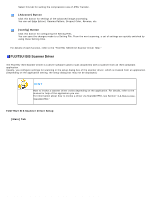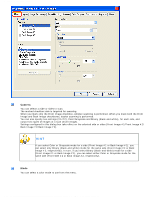Fujitsu 6240 Operating Guide - Page 42
Camera, output two types of images at a scan multi-image.
 |
UPC - 097564307270
View all Fujitsu 6240 manuals
Add to My Manuals
Save this manual to your list of manuals |
Page 42 highlights
2.5 How to Use the Scanner Drivers Camera You can selects a side or sides to scan. The marked checkbox side is targeted for scanning. When you mark only the Front Image checkbox, simplex scanning is performed. When you mark both the Front Image and Back Image checkboxes, duplex scanning is performed. You can also specify two settings (#1/#2), Color/Grayscale and Binary (black-and-white), for each side, and output two types of images at a scan (multi-image). Settings configured in this dialog box take effect on the selected side or sides (Front Image #1/Front Image #2/ Back Image #1/Back Image #2). HINT If you select Color or Grayscale mode for a side (Front Image #1 or Back Image #1), you can select only Binary (black-and-white) mode for the same side (Front Image #2 or Back Image #2, respectively). In turn, if you select Binary (black-and-white) mode for a side (Front Image #1 or Back Image #1), you can select either Color or Grayscale mode for the same side (Front Side #2 or Back Image #2, respectively). Mode You can select a color mode to use from the menu. file:///D|/Documents%20and%20Settings/scanner/Desktop/Lynx3/06/contents/EN/02/c02_05_01.htm (6 of 18)9/28/2007 2:38:14 PM