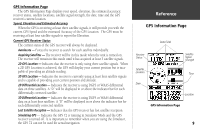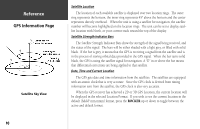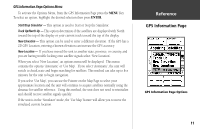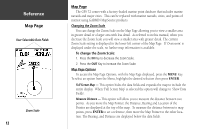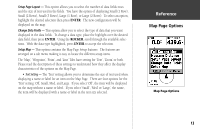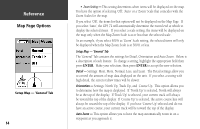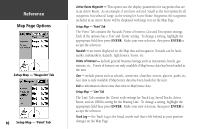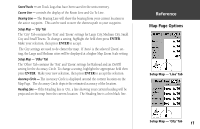Garmin GPS 72 Owner's Manual - Page 15
Map Options - maps
 |
UPC - 689076719087
View all Garmin GPS 72 manuals
Add to My Manuals
Save this manual to your list of manuals |
Page 15 highlights
Setup Page Layout - This option allows you to select the number of data fields rows and the size of text used in the fields. You have the option of displaying Small (1 Row), Small (2 Rows), Small (3 Rows), Large (1 Row), or Large (2 Rows). To select an option, highlight the desired selection then press ENTER. The new configuration will be displayed on the map. Change Data Fields - This option allow you to select the type of data that you want displayed in the data fields. To change a data type, place the highlight over the desired data field, then press ENTER. Using the ROCKER, scroll through the available selections. With the data type highlighted, press ENTER to accept the selection. Setup Map - This option contains the Map Page Setup features. The features are arranged on a tab menu making it easy to locate the different setup items. The 'Map', 'Waypoint', 'Point', and 'Line' Tabs have setting for 'Text', 'Zoom' or both. Please read the description of these settings to understand how they affect the display characteristics of the options on the Map Page. • Text Setting - The 'Text' setting allows you to determine the size of text used when displaying a name or label for an item on the Map Page. There are four options for the 'Text' setting: Off, Small, Med, and Large. If you select 'Off', the item will be displayed on the map without a name or label. If you select 'Small', 'Med' or 'Large', the name, the item will be displayed with a name or label in the text size selected. InRterofedruecntcioen Map Page Options Map Page Options 13