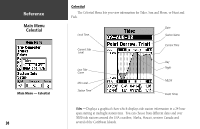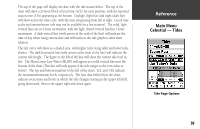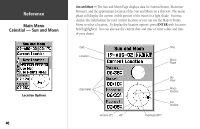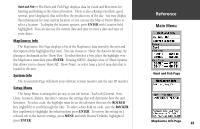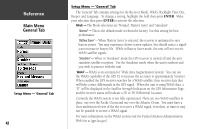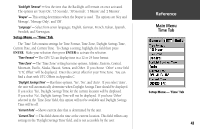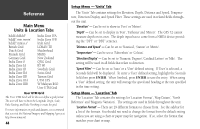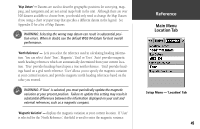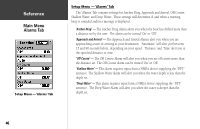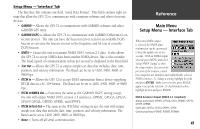Garmin GPS 72 Owner's Manual - Page 45
Main Menu, Time Tab
 |
UPC - 689076719087
View all Garmin GPS 72 manuals
Add to My Manuals
Save this manual to your list of manuals |
Page 45 highlights
'Backlight Timeout' - Sets the time that the Backlight will remain on once activated. The options are 'Stays On', '15 Seconds', '30 Seconds', '1 Minute' and '2 Minutes'. 'Beeper' - This setting determines when the Beeper is used. The options are 'Key and Message', 'Message Only', and 'Off'. 'Language' - Select from seven languages, English, German, French, Italian, Spanish, Swedish, and Norwegian. Setup Menu - 'Time' Tab The 'Time' Tab contains settings for Time Format, Time Zone, Daylight Savings Time, Current Date, and Current Time. To change a setting, highlight the field then press ENTER. Make your selection then press ENTER to activate the selection. 'Time Format' - The GPS 72 can display time in a 12 or 24 hour format. 'Time Zone' - The 'Time Zone' setting has nine options, Atlantic, Eastern, Central, Mountain, Pacific, Alaska, Hawaii, Samoa, and Other. If you choose 'Other' a new field "UTC Offset" will be displayed. Enter the correct offset for your Time Zone. You can find a chart with UTC Offsets in Appendix C. 'Daylight Savings Time' - Has three options, 'Yes', 'No', and 'Auto'. If you select 'Auto', the unit will automatically determine when Daylight Savings Time should be displayed. If you select 'Yes', Daylight Savings Time for the current location will be displayed. If you select 'No', Daylight Savings Time will not be displayed. If you have 'Other' selected in the 'Time Zone' field, this option will not be available and Daylight Savings Time will be off. 'Current Date' -Shows current date that is determined by the unit. 'Current Time' - This field shows the time at the current location. This field reflects any settings in the 'Daylight Savings Time' field, and is not accessible by the user. InRterofedruecntcioen Main Menu Time Tab Setup Menu - 'Time' Tab 43