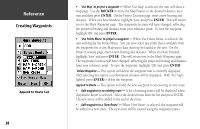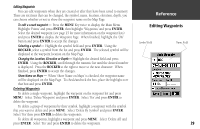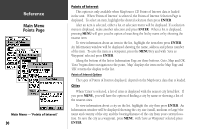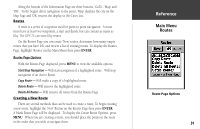Garmin GPS 72 Owner's Manual - Page 28
Creating Waypoints - 72 gps manual
 |
UPC - 689076719087
View all Garmin GPS 72 manuals
Add to My Manuals
Save this manual to your list of manuals |
Page 28 highlights
InRterofedruecntcioen Creating Waypoints When creating a waypoint on the Map Page with the pointer on a Point of Interest, pressing ENTER will display an information page describing the feature. If you wish to create a waypoint, from the information page press MENU and with 'Save As Waypoint' selected press ENTER. The New Waypoint Page will be displayed where you can edit and save the waypoint. 26 Creating Waypoints There are three methods for creating waypoints in the GPS 72. Creating a waypoint using the ENTER/MARK Key - When at a location that you want to save, press and hold ENTER/MARK until the Mark Waypoint Page is displayed. At this point you can edit the waypoint name, symbol, elevation and depth (see page 29 for information on editing waypoints). To save the waypoint to memory, highlight the 'OK' button and press ENTER. Creating a waypoint on the Map Page - Using the ROCKER, move the Map Pointer to the location on the Map Page and press ENTER/MARK. If the Map Pointer is not on a Map Feature, the New Waypoint Page will be displayed. At this point you can edit the waypoint name, symbol, elevation and depth (see page 29 for information on editing waypoints). To save the waypoint to memory, highlight the 'OK' button and press ENTER. Creating a waypoint manually using existing coordinates - Press and hold ENTER/ MARK until the Mark Waypoint Page is displayed. The unit will capture its current location. Highlight the Location Field and press ENTER. Using the ROCKER, enter the new location. Press ENTER to accept the change. At this point you can edit the waypoint name, symbol, elevation and depth (see page 29 for information on editing waypoints). To save the waypoint to memory, highlight the 'OK' button and press ENTER.