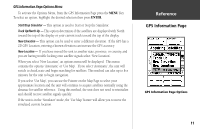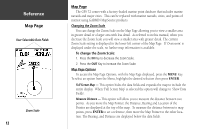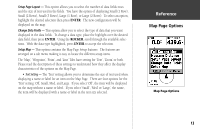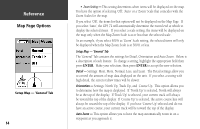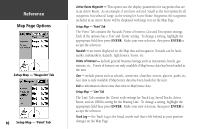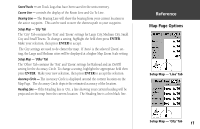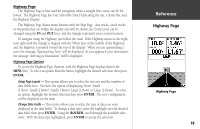Garmin GPS 72 Owner's Manual - Page 18
Active Route Waypoint, Setup Map - 'Point' Tab, Navaids, Points of Interest, Setup Map - 'Line' Tab
 |
UPC - 689076719087
View all Garmin GPS 72 manuals
Add to My Manuals
Save this manual to your list of manuals |
Page 18 highlights
InRterofedruecntcioen Map Page Options Setup Map - 'Waypoint' Tab 16 Setup Map - 'Point' Tab Active Route Waypoint - This option sets the display parameters for waypoints that are in an Active Route. As an example, if you have selected 'Small' as the text option for all waypoints, but selected 'Large' as the setting for Active Route Waypoints, the waypoints included in an Active Route will be displayed with large text on the Map Page. Setup Map - 'Point' Tab The 'Point' Tab contains the Navaids, Points of Interest, Geo and Exit option settings. Each of the options has a 'Text' and 'Zoom' setting. To change a setting, highlight the appropriate field then press ENTER. Make your new selection, then press ENTER to accept the selection. Navaids - are items displayed on the Map that aid navigation. Navaids can be landmarks, milemarkers, hazards, light houses, buoys, etc. Points of Interest - include general business listings such as restaurants, hotels, gas stations, etc. Points of Interest are only available if MapSource data has been loaded in the unit. Geo - include points such as schools, cemeteries, churches, towers, glaciers, parks, etc. Geo data is only available if MapSource data has been loaded in the unit. Exit - information about exits that exist in MapSource data. Setup Map - 'Line' Tab The 'Line' Tab contains the 'Zoom' scale settings for Track Log, Saved Tracks, Active Route, and an 'Off/On setting for the Bearing Line. To change a setting, highlight the appropriate field then press ENTER. Make your new selection, then press ENTER to accept the selection. Track Log - the Track Log is the bread crumb trail that is left behind as your position changes on the Map Page.