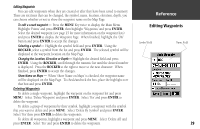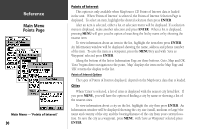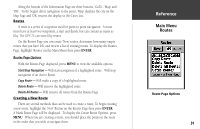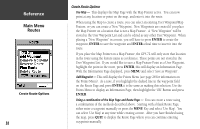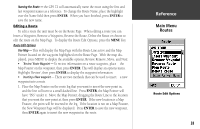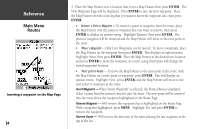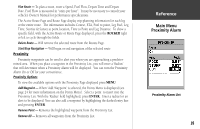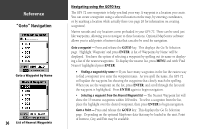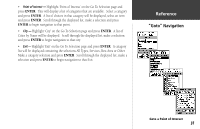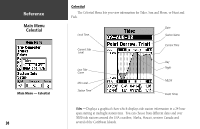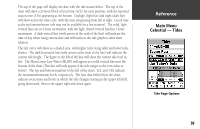Garmin GPS 72 Owner's Manual - Page 36
Insert Waypoint, Remove Waypoint, Reverse Route
 |
UPC - 689076719087
View all Garmin GPS 72 manuals
Add to My Manuals
Save this manual to your list of manuals |
Page 36 highlights
InRterofedruecntcioen Main Menu Routes Inserting a waypoint on the Map Page 34 2. Place the Map Pointer over a location that is not a Map Feature then press ENTER. The New Waypoint Page will be displayed. Press ENTER to save the new waypoint. Place the Map Pointer over the route leg that you want to insert the waypoint into, then press ENTER. • Remove' a Point or Waypoint - To remove a point or waypoint from the route, place the Map Pointer over the point or waypoint that you want to remove, then press ENTER to display an options menu. Highlight 'Remove' then press ENTER. The point or waypoint will be removed and the Map Pointer will move to the next point in the route. • 'Move' a Waypoint - Only User Waypoints can be moved. To move a waypoint, place the Map Pointer on the waypoint then press ENTER. This displays an options menu. Highlight 'Move' then press ENTER. Place the Map Pointer at the desired new location and press ENTER to move the waypoint. As a note, using this feature will change the stored waypoint's location • 'Next' point in Route - To move the Map Pointer to the next point in the route, with the Map Pointer on a route point or waypoint, press ENTER. This will display an options menu. Highlight 'Next', press ENTER, and the Map Pointer will move to the next point or waypoint in the route. Insert Waypoint - When 'Insert Waypoint' is selected, the Points Menu is displayed. Select a point from the menu to insert it into the route. The new point will be inserted into the route above the waypoint highlighted on the Route Page. Remove Waypoint - Will remove the waypoint that is highlighted on the Route Page. With a waypoint highlighted, press MENU. Highlight 'Yes' and press ENTER to remove the waypoint. Reverse Route - Will reverse the direction of the route placing the last waypoint at the top of the list.