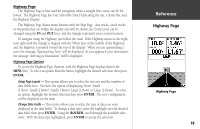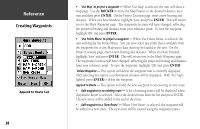Garmin GPS 72 Owner's Manual - Page 25
Main Menu, Tracks
 |
UPC - 689076719087
View all Garmin GPS 72 manuals
Add to My Manuals
Save this manual to your list of manuals |
Page 25 highlights
Tracks The Tracks Page displays the amount of Track Memory used, will allow you to 'Save' or 'Clear' the current Track Log, and displays a list of any Saved Tracks. Save - When you select 'Save' you can choose how far back in the log you wish to save. Select the appropriate choice, press ENTER to save the selection. Clear - The 'Clear' Button will allow you to clear the Track Log. If the Map Page is becoming cluttered from all of your tracks, clearing the Track Log will clean up the map. Track Page Options To access the Track Options, with the Tracks Page displayed, press the MENU Key. Delete Saved Track - If you have saved tracks, this option will allow you to delete the saved track. Delete All Tracks - This option will delete all saved tracks. Setup Track Log - This selection displays the Track Log Setup menu. This menu contains options for Track Recording, Record Method, and Interval. • Record - 'Off', 'Wrap When Full' or 'Stop When Full'. If 'Wrap When Full' is selected, when track memory is full, the oldest track point will be deleted and a new point added at the end. • Record Method - Can be set to 'Auto', 'Time' or 'Distance'. • Interval - is used to select or enter an interval for the Record Method. InRterofedruecntcioen Main Menu Tracks Main Menu - Tracks Page Tracks Page Options 23