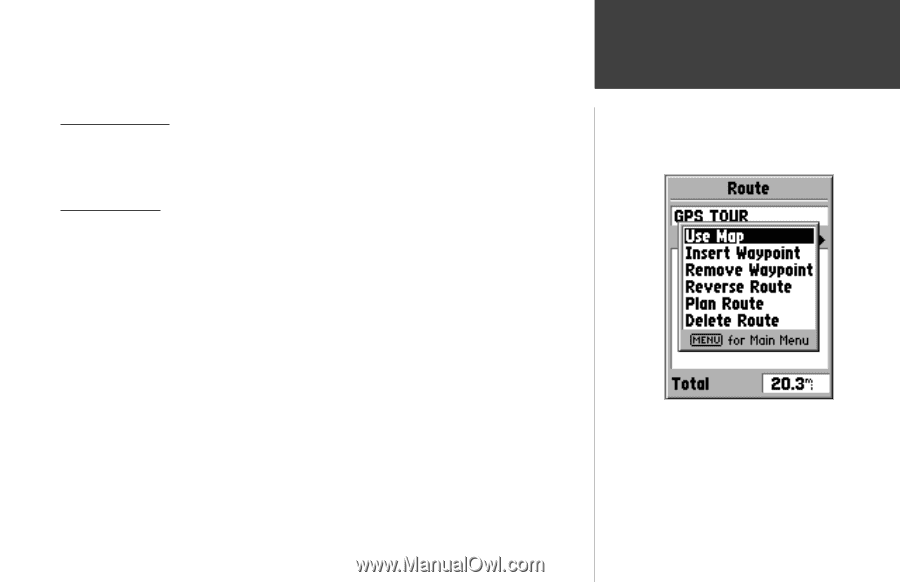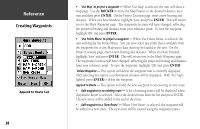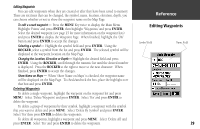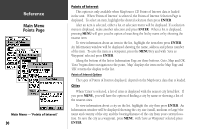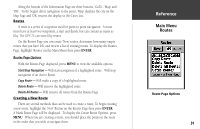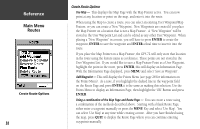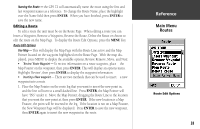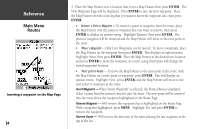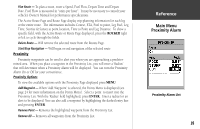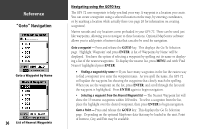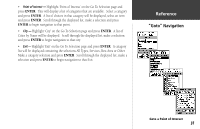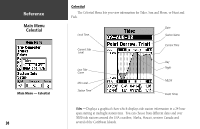Garmin GPS 72 Owner's Manual - Page 35
Insert a Waypoint, Remove a Waypoint, Reverse the Route, Delete the Route or choose - reviews
 |
UPC - 689076719087
View all Garmin GPS 72 manuals
Add to My Manuals
Save this manual to your list of manuals |
Page 35 highlights
Naming the Route - the GPS 72 will automatically name the route using the first and last waypoint names as a reference. To change the Route Name, place the highlight over the Name field then press ENTER. When you have finished, press ENTER to save the new name. Editing a Route To edit a route the unit must be on the Route Page. When editing a route you can Insert a Waypoint, Remove a Waypoint, Reverse the Route, Delete the Route or choose to edit the route on the Map Page. To display the Route Edit Options, press the MENU Key. Route Edit Options Use Map - This will display the Map Page with the Route Line active and the Map Pointer located on the waypoint highlighted on the Route Page. With the map displayed, press MENU to display the available options, Review, Remove, Move, and Next. • 'Review' Route Waypoint - To review information on a route waypoint, place the Map Pointer on the waypoint, then press ENTER. This will display an options menu. Highlight 'Review', then press ENTER to display the waypoint information. • Inserting a New waypoint - There are two methods that can be used to insert a new waypoint into a route. 1. Place the Map Pointer on the route leg that you want to insert the new point in, and the line will turn to a small dashed line. Press ENTER, the Map Pointer will have "INS" under it. Move the Map Pointer, dragging the Route Line to the location that you want the new point at, then press ENTER. If the new location is a Map Feature, the point will be inserted in the leg. If the location is not on a Map Feature, the New Waypoint Page will be displayed. Press ENTER to save the new waypoint, then ENTER again to insert the new waypoint in the route. InRterofedruecntcioen Main Menu Routes Route Edit Options 33