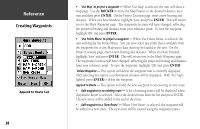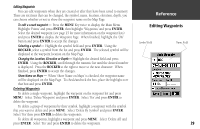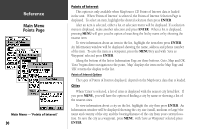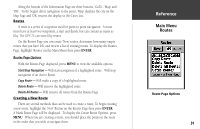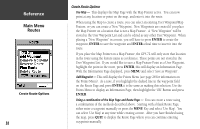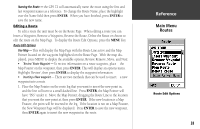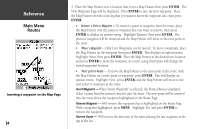Garmin GPS 72 Owner's Manual - Page 31
Editing Waypoints - how to delete waypoints
 |
UPC - 689076719087
View all Garmin GPS 72 manuals
Add to My Manuals
Save this manual to your list of manuals |
Page 31 highlights
Editing Waypoints You can edit waypoints when they are created or after they have been saved to memory. There are six items that can be changed, the symbol, name, location, elevation, depth, you can choose whether or not to show the waypoint name on the Map Page. To edit a saved waypoint - Press the MENU Key twice to display the Main Menu. Highlight 'Points' and press ENTER, then highlight 'Waypoints' and press ENTER. Select the desired waypoint (see page 25 for more information on the waypoint lists) and press ENTER to display the Waypoint Page. When finished, highlight the 'OK' button and press ENTER to accept the changes. Selecting a symbol - Highlight the symbol field and press ENTER. Using the ROCKER, select a symbol from the list and press ENTER. The selected symbol will be displayed at the waypoint location on the Map Page. Changing the Location, Elevation or Depth - Highlight the desired field and press ENTER. Using the ROCKER, scroll through the numeric list until the desired number is displayed. Press the ROCKER to the right to move to the next character. When finished, press ENTER to accept the changes. Show Name on Maps - When 'Show Name on Maps' is checked, the waypoint name will be displayed on the Map Page. To check/uncheck the box, place the highlight over that box and press ENTER. Deleting Waypoints To delete a single waypoint, highlight the waypoint on the waypoint list and press MENU. Select 'Delete Waypoint' and press ENTER. Select 'Yes' and press ENTER to delete the waypoint. To delete a group of waypoints by their symbol, highlight a waypoint with the symbol that you want to delete and press MENU. Select 'Delete By Symbol' and press ENTER. Select 'Yes' then press ENTER to delete the waypoints. To delete all waypoints, highlight a waypoint and press MENU. Select 'Delete All' and press ENTER. Select 'Yes' and press ENTER to delete the waypoints. InRterofedruecntcioen Editing Waypoints Symbol Field Name Field 29