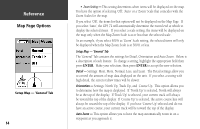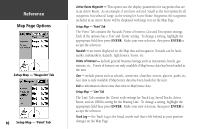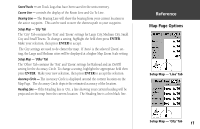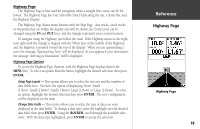Garmin GPS 72 Owner's Manual - Page 21
Highway - how to use
 |
UPC - 689076719087
View all Garmin GPS 72 manuals
Add to My Manuals
Save this manual to your list of manuals |
Page 21 highlights
Highway Page The Highway Page is best used for navigation when a straight line course can be fol- lowed. The Highway Page has User Selectable Data Fields along the top, a Status Bar, and the Highway Display. The Highway Page shares many features with the Map Page. Any tracks, saved tracks or waypoints that are within the display area will be shown, the Zoom Level can be changed using the IN and OUT keys, and the triangle represents your current location. To navigate using the Highway, just follow the road. If the Highway moves to the right, turn right until the triangle is aligned with the White Line in the middle of the Highway, and the Highway is pointed toward the top of the display. When you are approaching a turn, the message "Approaching Turn" will be displayed. As you approach your destination, the message "Arriving at Destination" will be displayed. Highway Page Options To access the Highway Page Options, with the Highway Page displayed press the MENU Key. To select an option from the Menu, highlight the desired selection then press ENTER. Setup Page Layout - This option allows you to select the text size and the number of data fields rows. You have the option of displaying: None, Small (1 Row), Small (2 Rows), Small (3 Rows), Large (1 Row), or Large (2 Rows). To select an option, highlight the desired selection then press ENTER. The new configuration will be displayed on the map. Change Data Fields - This option allows you to select the type of data you want displayed in the data fields. To change a data type, place the highlight over the desired data field, then press ENTER. Using the ROCKER, scroll through the available selections. With the data type highlighted, press ENTER to accept the selection. InRterofedruecntcioen Highway Page Highway Page 19