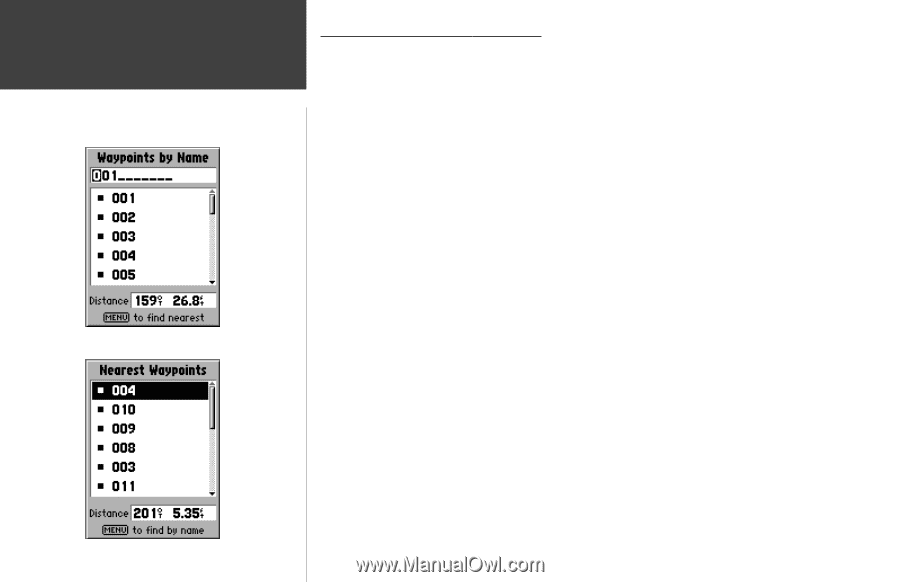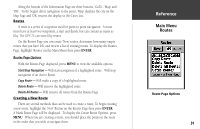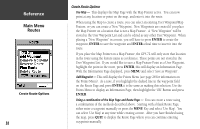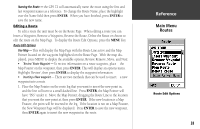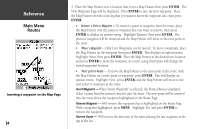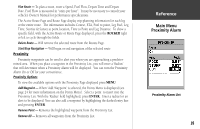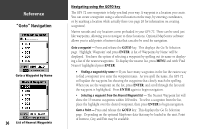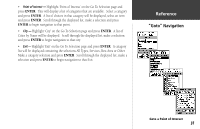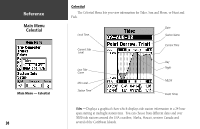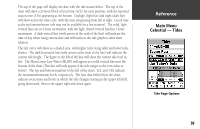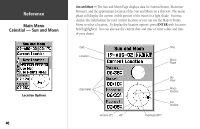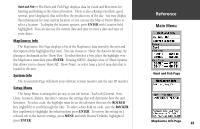Garmin GPS 72 Owner's Manual - Page 38
Goto Navigation - software
 |
UPC - 689076719087
View all Garmin GPS 72 manuals
Add to My Manuals
Save this manual to your list of manuals |
Page 38 highlights
InRterofedruecntcioen "Goto" Navigation Goto a Waypoint by Name 36 List of Nearest Waypoints Navigating using the GOTO key The GPS 72 uses waypoints to help you find your way. A waypoint is a location you create. You can create a waypoint using a selected location on the map, by entering coordinates, or by marking a location while actually there (see page 26 for information on creating waypoints). Marine navaids and city locations come preloaded in your GPS 72. These can be used just like waypoints, allowing you to navigate to these locations. Optional MapSource software allows you to add points of interest data that can also be used for navigation. Goto a waypoint - Press and release the GOTO key. This displays the Go To Selection page. Highlight 'Waypoint' and press ENTER. A list of 'Waypoints by Name' will be displayed. You have the option of selecting a waypoint by spelling out its name or displaying a list of the nearest waypoints. To display the nearest list, press MENU and with 'Find Nearest' highlighted press ENTER. • Finding a waypoint by name - If you have many waypoints in the list the easiest way to find a waypoint is to enter the waypoint name. As you spell the name, the GPS 72 will update the waypoint list showing the waypoints that closely match the spelling. When you see the waypoint on the list, press ENTER, and scroll through the list until the waypoint is highlighted. Press ENTER again to begin navigation. • Selecting a waypoint from the Nearest Waypoint list - The Nearest Waypoint list will show the 15 nearest waypoints within 100 miles. To select a waypoint from the list, place the highlight over the desired waypoint, then press ENTER to begin navigation. Goto a Point - Press and release the GOTO key. This displays the Go To Selection page. Depending on the optional MapSoure data that may be loaded in the unit, Point of Interest, City, and Exit may be available.