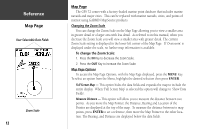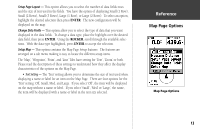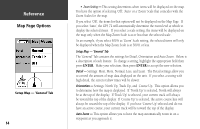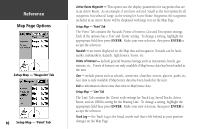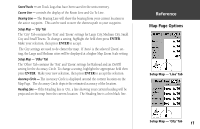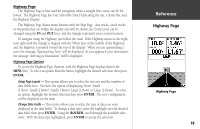Garmin GPS 72 Owner's Manual - Page 19
Saved Tracks, Course Line, Bearing Line, Setup Map - 'City' Tab, Setup Map - 'Other' Tab, Accuracy
 |
UPC - 689076719087
View all Garmin GPS 72 manuals
Add to My Manuals
Save this manual to your list of manuals |
Page 19 highlights
Saved Tracks - are Track Logs that have been saved in the units memory. Course Line - controls the display of the Route Line and Go To Line. Bearing Line - The Bearing Line will show the bearing from your current location to the active waypoint. This can be used to steer the shortest path to your waypoint. Setup Map - 'City' Tab The 'City' Tab contains the 'Text' and 'Zoom' settings for Large City, Medium City, Small City and Small Towns. To change a setting, highlight the field then press ENTER. Make your selection, then press ENTER to accept. The City settings are used to de-clutter the map. If 'Auto' is the selected 'Zoom' setting, the Large and Medium cities will be displayed at a higher Map Zoom Scale setting. Setup Map - 'Other' Tab The 'Other' Tab contains the 'Text' and 'Zoom' settings for Railroad and an On/Off setting for the Accuracy Circle. To change a setting, highlight the appropriate field then press ENTER. Make your new selection, then press ENTER to accept the selection. Accuracy Circle - The Accuracy Circle is displayed around the current location on the Map Page. The Accuracy Circle depicts the estimated accuracy of the location. Heading Line - If the Heading line is 'On', a line showing your current heading will be projected on the map from the current location. The Heading line is a thin black line. InRterofedruecntcioen Map Page Options Setup Map - 'Line' Tab Setup Map - 'City' Tab 17