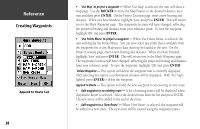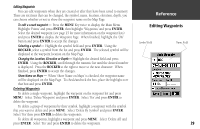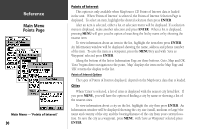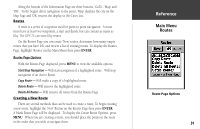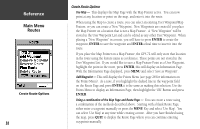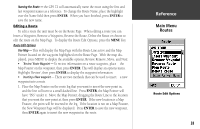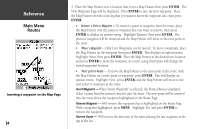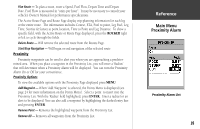Garmin GPS 72 Owner's Manual - Page 32
Points of Interest Options
 |
UPC - 689076719087
View all Garmin GPS 72 manuals
Add to My Manuals
Save this manual to your list of manuals |
Page 32 highlights
InRterofedruecntcioen Main Menu Points Page Main Menu - 'Points of Interest' 30 Points of Interest This option is only available when MapSource CD Points of Interest data is loaded in the unit. When 'Points of Interest' is selected, the Points of Interest Selection Page is displayed. To select an item, highlight the desired selection then press ENTER. After an item is selected, either a list or selection menu will be displayed. If a selection menu is displayed, make another selection and press ENTER. When a list is displayed, pressing MENU will give you the option of searching the list by name or by showing the nearest item. To view information about an item in the list, highlight the item then press ENTER. An Information window will be displayed showing the name, address and phone number of the item. To save the item as a waypoint, press the MENU Key and with 'Save as Waypoint' selected press ENTER. Along the bottom of the list or Information Page are three buttons, Goto, Map and OK. 'Goto' begins direct navigation to the point, 'Map' displays the item on the Map Page and 'OK' returns the display to the list. Points of Interest Options The types of Points of Interest displayed, depend on the MapSource data that is loaded. Cities When 'Cities' is selected, a list of cities is displayed with the nearest city listed first. If you press MENU, you will have the option of finding a city by name or showing a list of the nearest cities. To view information about a city on the list, highlight the city then press ENTER. An Information window will be displayed showing the city size (small, medium or large) the name and country of the city, and the bearing/distance of the city from your current location. To save the city as a waypoint, press MENU, with 'Save as Waypoint' selected press ENTER.