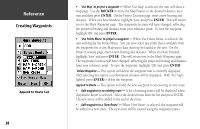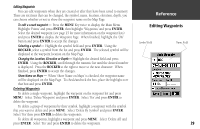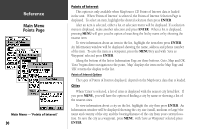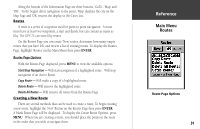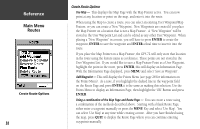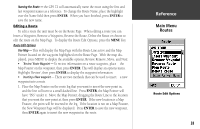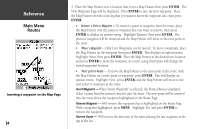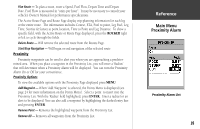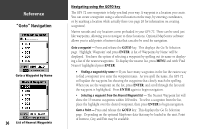Garmin GPS 72 Owner's Manual - Page 33
Main Menu, Routes - review
 |
UPC - 689076719087
View all Garmin GPS 72 manuals
Add to My Manuals
Save this manual to your list of manuals |
Page 33 highlights
Along the bottom of the Information Page are three buttons, 'GoTo', 'Map' and 'OK'. 'GoTo' begins direct navigation to the point, 'Map' displays the city on the Map Page and 'OK' returns the display to the Cities List. Routes A route is a series of waypoints used for point to point navigation. A route must have at least two waypoints, a start and finish, but can contain as many as fifty. The GPS 72 can store fifty routes. On the Routes Page you can create 'New' routes, determine how many empty routes that you have left, and review a list of existing routes. To display the Routes Page, highlight 'Routes' on the Main Menu then press ENTER. Routes Page Options With the Routes Page displayed, press MENU to view the available options. Start/Stop Navigation - Will start navigation of a highlighted route. Will stop navigation of an Active Route. Copy Route - Will make a copy of a highlighted route. Delete Route - Will remove the highlighted route. Delete All Routes - Will remove all routes from the Routes Page. Creating a New Route There are several methods that can be used to create a route. To begin creating a new route, highlight the 'New' Button on the Routes Page then press ENTER. A blank Route Page will be displayed. To display the Create Route Options, press MENU. When you are creating a route, you should place the points in the route in the order that you wish to navigate them. InRterofedruecntcioen Main Menu Routes Route Page Options 31