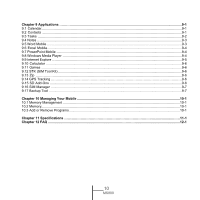Gigabyte GSmart MS800 User Manual - GSmart MS800 v2.0 English Version - Page 16
Lock/Unlock, 7 Power, Tap Start > Settings > System tab > Power > Battery
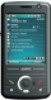 |
View all Gigabyte GSmart MS800 manuals
Add to My Manuals
Save this manual to your list of manuals |
Page 16 highlights
1.6 Lock/Unlock 1. Lock the device: On Today screen, tap Device unlocked to lock the device. The device will not respond to touches on screen nor react to any input on the keypad when it is locked. You may also enable the device lock automatically after the screen backlight is turned off. 1.7 Power 2. Unlock the device: Tap Unlock on the bottom left of the screen. Then tap Unlock button on the newly appeared screen and the device is unlocked. Power on While the device is powered off, press Power key on the top of the device to power it on. Power off While the power is on, press and hold Power key on the top of the device for about 5 seconds to turn it off. To reduce the power consumption of your device, you may change the backlight duration and brightness level. Also, you can save more power by setting the device to turn off automatically if it is not in use for a specific period of time. Battery power level Tap Start > Settings > System tab > Power > Battery tab. The bar indicates the remaining battery power level. 1-5 MS800