Gigabyte GSmart MS800 User Manual - GSmart MS800 v2.0 English Version - Page 30
Creating a new contact, 9 Call history, change call history display method by selecting
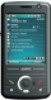 |
View all Gigabyte GSmart MS800 manuals
Add to My Manuals
Save this manual to your list of manuals |
Page 30 highlights
3.9 Call history 3.8 Creating a new contact On Contacts screen, tap New on the bottom left of the screen. A blank record will appear. 1. You may set photos in Picture field for this contact, by which the contact's photo will display as an incoming call photo ID. 2. You may also tap Ring tone field to set different incoming call ring tones for your contacts. 3. Tap OK on the top right of the screen to save the new contact and exit. Call History contains all outgoing calls, incoming calls, and missed calls. You may choose to display all or only display highlighted items. 1. On Today screen, tap Call History on the bottom left of the screen. 2. Tap Menu on the bottom right of the screen. 3. Select a desired function to perform. You may change call history display method by selecting Filter; or select Call Timers to check incoming call numbers, call time, and manage incoming call history. 4. On Call History screen, select the icon on the upper left side of the main screen to redial this number at once. 5. On Call History screen, tap and hold on a phone number to open a drop-down menu for more options. 3-4 MS800















