Gigabyte GSmart MS800 User Manual - GSmart MS800 v2.0 English Version - Page 58
Applications(1), 1 Calendar, 2 Contacts
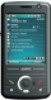 |
View all Gigabyte GSmart MS800 manuals
Add to My Manuals
Save this manual to your list of manuals |
Page 58 highlights
9 Applications 9.1 Calendar Appointments and Meetings: You may use "Calendar" to arrange appointments, meetings, and other events. You may view your appointments in different display modes. You may select preferred display mode by tapping on the bottom left of the screen to switch between day, week, month, and year. 1. Select a date to go to the desired date. 2. Select an appointment on the list to view or edit appointment details. 3. Tap on "Day" (or Week, Month, Year) on the bottom left corner of the screen to switch between display modes. 4. Tap on "Menu" on the bottom right corner of the screen to open menu. Select Calendar > Menu > Tools > Options. You may change the display setup of Calendar by preference. Create an Appointment: 1. Tap Start > Calendar. Select the date and time of appointment. 2. Tap Menu > New Appointment. 3. Select "Subject" field to edit the field or select predefined text. 4. Select "Location" field to edit the field. 5. Select "Starts" field to select start time. 6. Select "Ends" field to change End time. 7. You can add your personal notes in Notes tab. 8. Tap "OK" to save the appointment and return to calendar screen. If you select Remind me in "Reminder" field, then the device will remind you by an alert sound according to the settings in Start > Settings > Personal Tab > Sound and Notifications. View and Update Calendar: Select an appointment on the calendar to view appointment summary. If you want to change the details of an appointment, select "Edit". Send Meeting Notice: You may use "Calendar" to set meeting notice by combining with the information on Outlook or Pocket Outlook. When you synchronize messages or connect this device with E-mail server, meeting reminders will be generated automatically. Select Calendar > Menu > Tools > Options > Appointments Tab, and select desired meeting sending method in "Send meeting requests via" field. Generate Meeting Notice: 1. Select Calendar > Menu > New Appointment 2. Select "Attendees" field. You will enter "Contacts". 3. Select Attendees from the E-mail addresses of your contacts. 4. The new meeting notice will be generated automatically and saved in "Outbox" folder. 9.2 Contacts "Contacts" is your address book and information storage for the people and businesses you communicate with. It stores phone numbers, e-mail 9-1 MS800















