Gigabyte GSmart MS800 User Manual - GSmart MS800 v2.0 English Version - Page 18
Getting Started, 1 Display Information
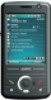 |
View all Gigabyte GSmart MS800 manuals
Add to My Manuals
Save this manual to your list of manuals |
Page 18 highlights
2 Getting Started 2.1 Display Information The main screen displays the following information: 3. Today screen On Today screen, this area contains shortcuts to certain programs and important information of today. To change Today screen settings, tap Start > Settings > Personal tab > Today 4. Command area Depending on different mode, this area contains different features such as menu options, input panel and commands to create or edit a file. 5. Pop up menu This allows you to quickly access an item. Tap on the icon and tap again to perform an action. To cancel it, tap other areas of the screen. 1. Start menu Tap here to open Windows Start menu on the top left of the screen. To return to Today screen at any time, tap Start > Today. 2. Status & Icon area Display notification icons and system status. You can tap the icon to look into the detail or settings of the function. Start Menu 1. Quick access to certain fixed Microsoft programs. 2-1 MS800















