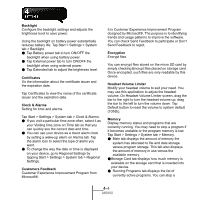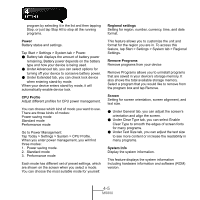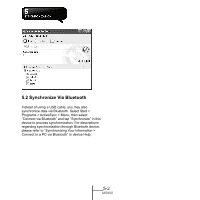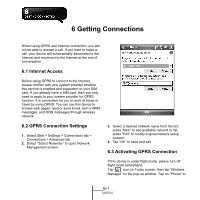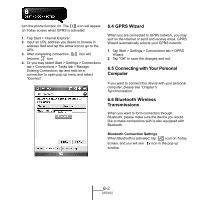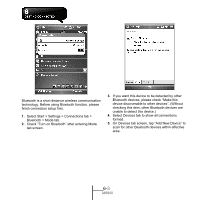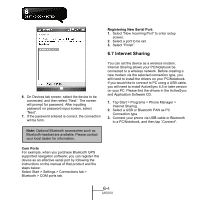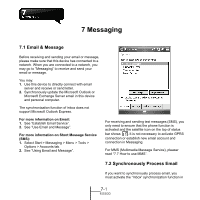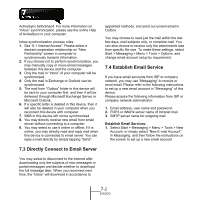Gigabyte GSmart MS800 User Manual - GSmart MS800 v2.0 English Version - Page 43
GPRS Wizard, 5 Connecting with Your Personal, Computer, 6 Bluetooth Wireless, Transmissions
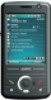 |
View all Gigabyte GSmart MS800 manuals
Add to My Manuals
Save this manual to your list of manuals |
Page 43 highlights
turn the phone function on. The icon will appear on Today screen when GPRS is activated. 1. Tap Start > Internet Explorer. 2. Input an URL address you desire to browse in address field and tap the arrow icon to go to the URL. 3. After completing connection, icon will become icon. 4. Or you may select Start > Settings > Connections tab > Connections > Tasks tab > Manage Existing Connection; tap and hold on a connection to open pop-up menu and select "Connect". 6.4 GPRS Wizard When you are connected to GPRS network, you may surf on the Internet or send and receive email. GPRS Wizard automatically selects your GPRS network. 1. Tap Start > Settings > Connections tab > GPRS Wizard. 2. Tap "OK" to save the changes and exit. 6.5 Connecting with Your Personal Computer If you want to connect this device with your personal computer, please see "Chapter 5 Synchronization". 6.6 Bluetooth Wireless Transmissions When you want to form connection through Bluetooth, please make sure the device you would like to make connections with is also equipped with Bluetooth. Bluetooth Connection Settings When Bluetooth is activated, tap icon on Today screen, and you will see icon in the pop-up window. 6-2 MS800