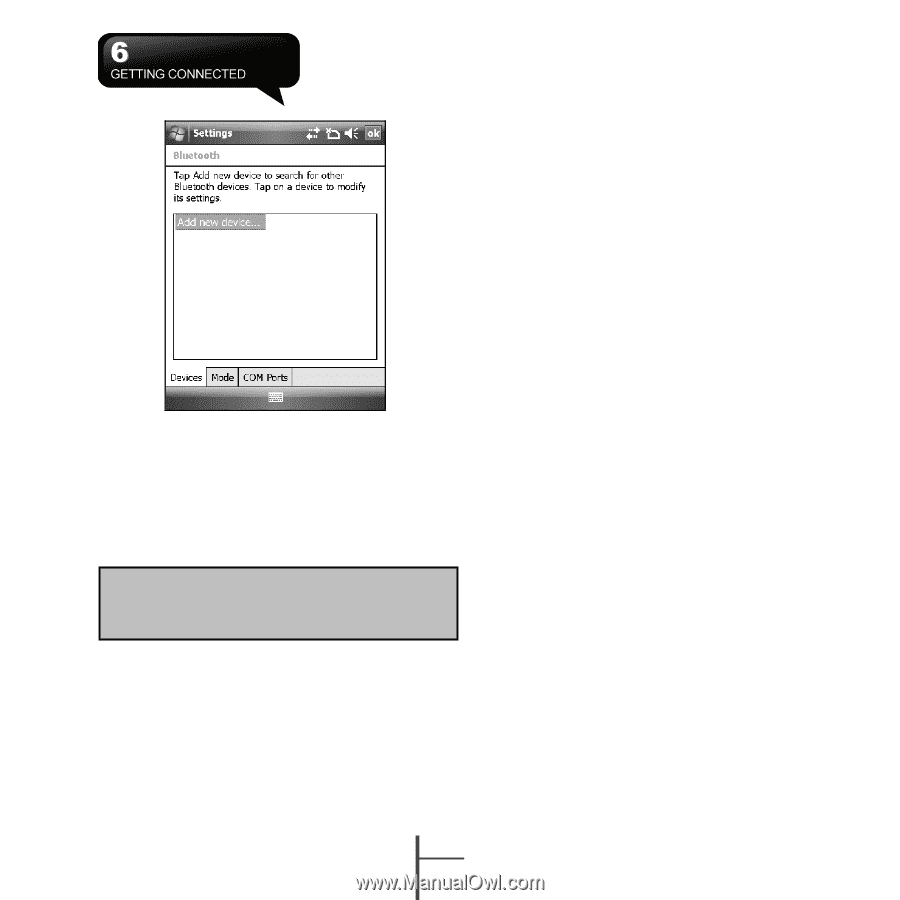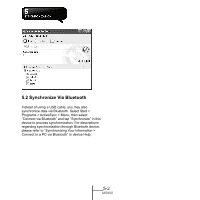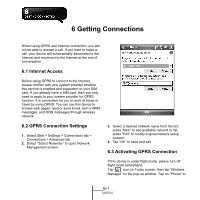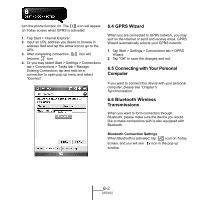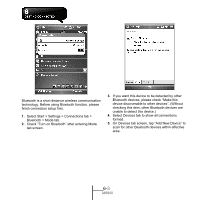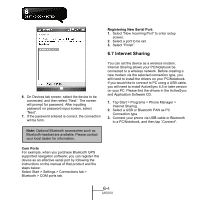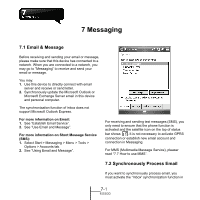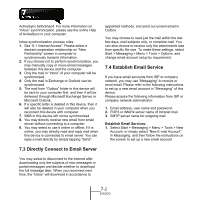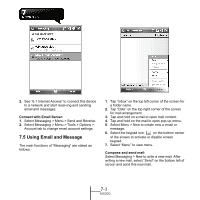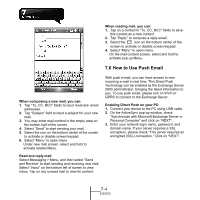Gigabyte GSmart MS800 User Manual - GSmart MS800 v2.0 English Version - Page 45
Internet Sharing, Com Ports, Registering New Serial Port
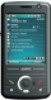 |
View all Gigabyte GSmart MS800 manuals
Add to My Manuals
Save this manual to your list of manuals |
Page 45 highlights
Registering New Serial Port: 1. Select "New Incoming Port" to enter setup screen. 2. Select a port to be set. 3. Select "Finish". 6.7 Internet Sharing 6. On Devices tab screen, select the device to be connected, and then select "Next". The screen will prompt for password. After inputting password on password input screen, select "Next". 7. If the password entered is correct, the connection will be form. You can set the device as a wireless modem. Internet Sharing allows your PC/Notebook be connected to a wireless network. Before creating a new modem via the selected connection type, you still need to install the drivers on your PC/Notebook. If you would like to connect to PC using a USB cable, you will need to install ActiveSync 4.5 or later version on your PC. Please find the drivers in the ActiveSync and Application Software CD. 1. Tap Start > Programs > Phone Manager > Internet Sharing. 2. Select a USB or Bluetooth PAN as PC Connection type. 3. Connect your phone via USB cable or Bluetooth to a PC/Notebook, and then tap "Connect". Note: Optional Bluetooth accessories such as Bluetooth headset are available. Please contact your local dealer for information. Com Ports For example, when you purchase Bluetooth GPS supported navigation software; you can register this device as an effective serial port by following the instructions on the manual of that product and the steps below: Select Start > Settings > Connections tab > Bluetooth > COM ports tab. 6-4 MS800