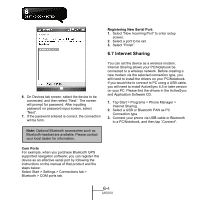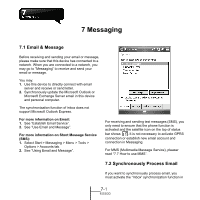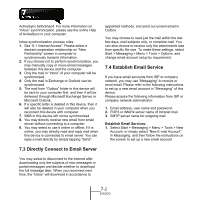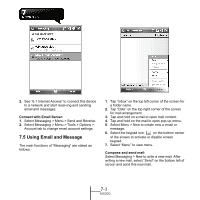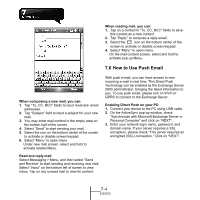Gigabyte GSmart MS800 User Manual - GSmart MS800 v2.0 English Version - Page 50
How to Use Push Email, When reading mail, you can, When composing a new mail
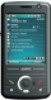 |
View all Gigabyte GSmart MS800 manuals
Add to My Manuals
Save this manual to your list of manuals |
Page 50 highlights
When reading mail, you can: 1. Tap on a contact in "To, CC, BCC" fields to save this contact as a new contact. 2. Tap "Reply" to compose a reply email. 3. Select the icon on the bottom center of the screen to activate or disable screen keypad. 4. Select "Menu" to open menu. On the mail content screen, select and hold to activate pop-up Menu. 7.6 How to Use Push Email When composing a new mail, you can: 1. Tap "To, CC, BCC" fields to input receivers' email addresses. 2. Tap "Subject" field to input a subject for your new mail. 3. You may enter mail content in the empty area on the bottom half of the screen. 4. Select "Send" to start sending your mail. 5. Select the icon on the bottom center of the screen to activate or disable screen keypad. 6. Select "Menu" to open menu. Under new mail screen, select and hold to activate related Menu. Read and reply mail: Select Messaging > Menu, and then select "Send and Receive" to start sending and receiving new mail. Select "Inbox" on the bottom left of screen to view Inbox. Tap on any unread mail to view its content. With push e-mail, you can have access to new incoming e-mail in real time. This Direct Push Technology can be enabled by the Exchange Server 2003 administrator, bringing the latest information to you. To use push email, please turn on Wi-Fi or GPRS to connect to the Exchange Server. Enabling Direct Push on your PC: 1. Connect your device to the PC using USB cable. 2. On the ActiveSync pop-up window, check "Synchronize with Microsoft Exchange Server or Personal Computer" and click on "NEXT". 3. Enter your network login name, password, and domain name. If your server requires a SSL encryption, please check "This server requires an encrypted (SSL) connection." Click on "NEXT". 7-4 MS800