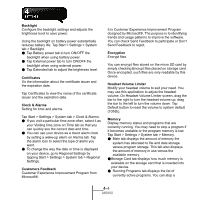Gigabyte GSmart MS800 User Manual - GSmart MS800 v2.0 English Version - Page 33
Mute Video, Switch cameras, Switch windows, Call Failed, Ending a call, Incoming Video Call
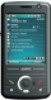 |
View all Gigabyte GSmart MS800 manuals
Add to My Manuals
Save this manual to your list of manuals |
Page 33 highlights
: Unblock video data for the remote. Mute Video Tap this button to mute/un-mute local audio data transmit to the others. The button indicates the state: : Mute audio data for the remote. : Un-mute audio data for the remote. Switch cameras Tap this button to switch between the front and rear camera. The button reflects the current status: : Front camera. : Rear camera. Switch windows Tap this button to switch the position of the Preview window and the Remote window: : The Preview window is located at the top left. : The Remote window is located at the top left. : Only the Preview window. : Only the Remote window. Call Failed If the placed call failed, the 3G Video Telephony Application displays a dialog that prompts you to indicate whether a voice call should be dialed or whether the video call should be retried with the same phone number. Ending a call You can end an active call by tapping state changes to Call Ended. . The call Incoming Video Call When the 3G Video Telephony Application receives a video call request, an information box appears. To accept the call, tap Answer. To reject the call, tap Ignore. If you answer the call, the process that follows is similar to that for outgoing video calls described in the section To make a Video Call. Outlook Contacts The 3G Video Telephony Application allows you to make a call to your Outlook contacts. To make a call to an Outlook contact 1. Open Outlook Contacts page. 2. Do one of the following to display a menu. Tap menu or tap and hold the required contact record. 3. Choose VT Call to create an outgoing video call to the selected contact. 3-7 MS800