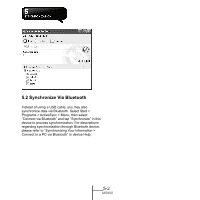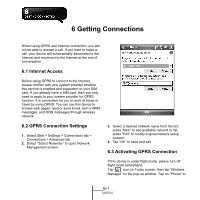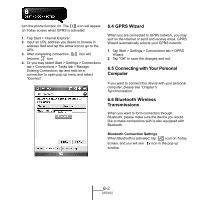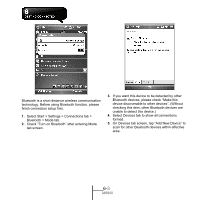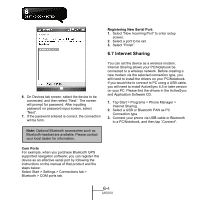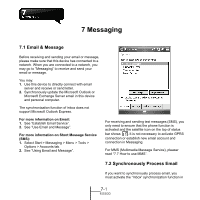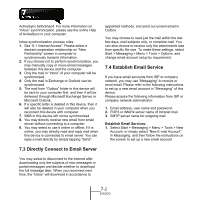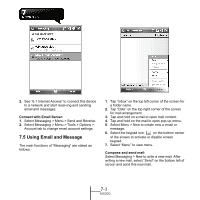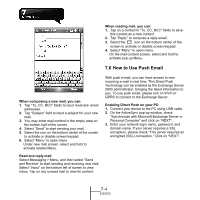Gigabyte GSmart MS800 User Manual - GSmart MS800 v2.0 English Version - Page 46
Wi-Fi, 9 USB, Tap SD Card Reader, and then tap Change.
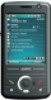 |
View all Gigabyte GSmart MS800 manuals
Add to My Manuals
Save this manual to your list of manuals |
Page 46 highlights
Note: Reboot is required when you change the IP address in Start > Settings > Connections tab > Wi-Fi > Network Adaptors tab > Edit > IP Address. Note: Before you tap Connect, please make sure that your have installed a GPRS SIM card, and that you have connected this phone to your PC/Notebook by USB cable or Bluetooth and disabled ActiveSync. 6.9 USB You may use the device as a mass storage device or a Micro SD card reader. 1. On the device, select Start > Settings > Connections tab > USB 2. Tap "SD Card Reader", and then tap "Change". 3. Connect the device to the computer with USB cable. 4. Your PC will automatically detect the new hardware. Now you can view or transfer files to and from your micro SD card. 6.8 Wi-Fi Wi-Fi allows this device to connect to detected network through Wi-Fi. 1. Select Start > Settings > Connections tab > Wireless Manager. 2. Tap "Wi-Fi". 3. Tap "OK" to activate wireless network and exit. After activating Wi-Fi, a new window, "New Network Detected", will appear. Select "Connect" and enter your password to the local network. Tap "Connect" to connect to this device via local network. 6-5 MS800