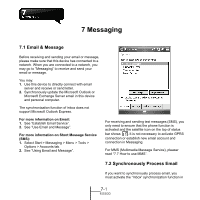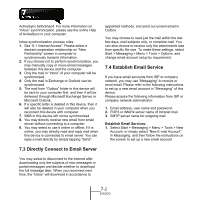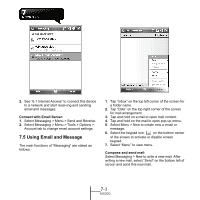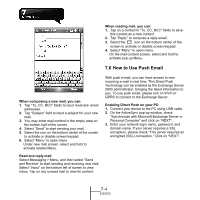Gigabyte GSmart MS800 User Manual - GSmart MS800 v2.0 English Version - Page 51
Messenger, Enabling Direct Push on your device
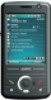 |
View all Gigabyte GSmart MS800 manuals
Add to My Manuals
Save this manual to your list of manuals |
Page 51 highlights
4. Check the items you would like to synchronize, for example, you may check Inbox, Calendar, Contacts, or Tasks. Enabling Direct Push on your device: 1. On your device, select "Start" > Programs > ActiveSync > Menu > Add server source. 2. Input the IP address of your server in "Server Address". 3. Input your network login name, password, and domain name, and then tap "NEXT". 4. In ActiveSync on your device, select Menu > Schedule 5. Set the Peak times to "As items arrive" and the Off-peak times sync time to "As items arrive". Tap "OK". Now you have established a cooperative relationship for the device and the Exchange Server. The next time when you select Start > ActiveSync > Sync, you may synchronize with Exchange Server using Wi-Fi or GPRS. Once you are connected to the network, you may look up your Global Address List over the air from your device by tapping "Contacts". You may send an email to a contact on your Global Address List following the same steps as sending email to a contact saved on your device. Note: To be able to use direct push, you need to have an exchange server. Microsoft Exchange Server 2003 also supports useful functions such as remote device wipe. To find out more on the benefit and usage of Microsoft Exchange server, please visit Microsoft's website, http://www.microsoft.com. 7.7 Messenger Windows Live Messenger provides MSN function including Messenger, Hotmail, and Sync. To use these functions, you will need to turn on GPRS or Wi-Fi. 7-5 MS800