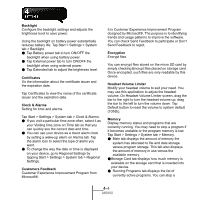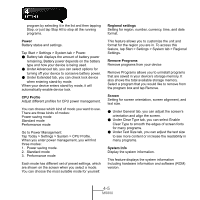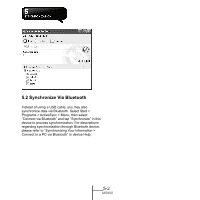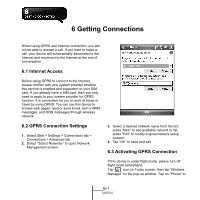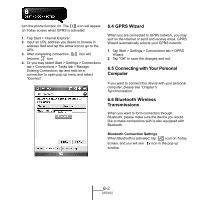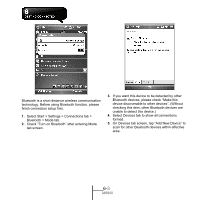Gigabyte GSmart MS800 User Manual - GSmart MS800 v2.0 English Version - Page 39
Power, CPU Profile, Regional settings, Remove Programs, Screen, System Info - rom
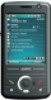 |
View all Gigabyte GSmart MS800 manuals
Add to My Manuals
Save this manual to your list of manuals |
Page 39 highlights
program by selecting it in the list and then tapping Stop, or just tap Stop All to stop all the running programs. Power Battery status and settings. Tap Start > Settings > System tab > Power. ● Battery tab displays the amount of battery power remaining. Battery power depends on the battery type and how your device is being used. ● Under Advanced tab, you can select options for turning off your device to conserve battery power. ● Under Extended tab, you can check lock device when entering stand-by mode. When your device enters stand-by mode, it will automatically enable device lock. CPU Profile Adjust different profiles for CPU power management. You can choose which kind of mode you want to use. There are three kinds of modes: Power saving mode Standard mode Performance mode Go to Power Management: Tap Today > Settings > System > CPU Profile. When you enter power management, you will find three modes: 1. Power saving mode. 2. Standard mode 3. Performance mode Each mode has different set of preset settings, which are shown on the screen when you select a mode. You can choose the most suitable mode for yourself. Regional settings Setting for region, number, currency, time, and date format. This feature allows you to customize the unit and format for the region you are in. To access this feature, tap Start > Settings > System tab > Regional Settings. Remove Programs Remove programs from your device Remove Programs allows you to uninstall programs that are saved in your device's storage memory. It also shows the total available storage memory. Select a program that you would like to remove from the program box and tap Remove. Screen Setting for screen orientation, screen alignment, and text size. ● Under General tab, you can adjust the screen's orientation and align the screen. ● Under Clear Type tab, you can select Enable Clear Type to smooth the edges of screen fonts for many programs. ● Under Text Size tab, you can adjust the text size to see more content or increase the readability in many programs. System Info Display the system information. This feature displays the system information Including hardware information and software (ROM) version. 4-5 MS800