Gigabyte GSmart MS800 User Manual - GSmart MS800 v2.0 English Version - Page 62
Windows Media Player, 9 Internet Explorer, You may, Browsing Internet
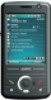 |
View all Gigabyte GSmart MS800 manuals
Add to My Manuals
Save this manual to your list of manuals |
Page 62 highlights
9.8 Windows Media Player Your Windows Media Player allows you to play sound and video files in this device, select Start > Windows Media to activate Windows Media Player. 1. Tap the icon to view in full screen. 2. Display website, from which find the music and image you want to play. 3. Tap to return to the beginning of current file or previous file. 4. Tap or to play or pause 5. Tap to skip to next file 6. Tap + or - to adjust volume 7. Tap the icon to active or disable sound On Windows Media Player screen, select Menu > Library to enter library screen. 1. Select library folder 2. Menu: select "Open File" to open files not in the library. Select "Update Library" to update library list. 3. Select and hold the file or folder for playing, and then select "Play" or "Queue Up". You may use synchronization to copy sound and image files from your computer to this device. The Windows Media Player in this device can play Windows Media and MP3 files. 9.9 Internet Explorer You may use the following methods to browse web pages or WAP pages. Select Start > Internet Explorer to activate Internet Explorer. You may: Synchronize your favorite URL links on your PC to the device. These URL links are saved in "My Favorite" folders in Internet Explorer on your computer. Connect to an Internet Server Provider (ISP) or network and browse web pages. First, you must establish internet connection, please see "6.1 Internet Access". If you are connected to an ISP or network, you may download files and programs from the Internet or business Intranet. Browsing Internet: 1. Connect this device with the Internet using GPRS 9-5 MS800















