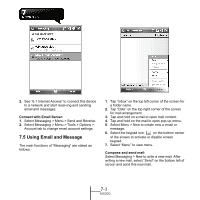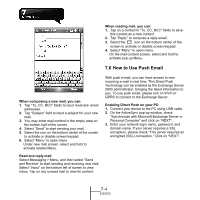Gigabyte GSmart MS800 User Manual - GSmart MS800 v2.0 English Version - Page 54
Video Mode, Select Start > Programs > Multimedia > Camera
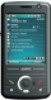 |
View all Gigabyte GSmart MS800 manuals
Add to My Manuals
Save this manual to your list of manuals |
Page 54 highlights
18. Time Stamp: Shows photo taking time on a photo. 19. Confirm Frame: You can choose to continue shooting, send MMS, not to save it, or go to Pictures & Videos immediately after shooting a photo. camera mode. Pictures & Videos: view your video here. Video Settings: to open the menu for video recorder settings. 8.2 Video Mode The device camera can also be used as a video recorder to record memorable moments of your life. 1. Select Start > Programs > Multimedia > Camera > , or directly press and hold Camera Key > to enter video mode. 2. Focus on the picture you want to film and press Camera Key to start video filming. 3. Press Camera Key again to stop filming. 4. Tap on to change camera settings. 5. Select on screen to enter Pictures & Videos. Video Menu: Camera Mode: Tap on this icon to switch to Settings: 1. Mode: you may select different recording modes to fit the recording environment. 2. Effect: you may apply many different photo effects. 3. Video Format: you can select the format you would like to record in. 4. MMS Video: you can select to make a recording especially for MMS. 5. Storage: Phone, microSD. (The storage location will automatically change to microSD card if the microSD card is plugged in before launching video Recorder). 6. Flicker Frequency: Auto, 50Hz, 60Hz 7. Confirm Frame: You can choose to continue shooting, send MMS, not to save it, or go to Pictures & Videos immediately after recording a video clip. 8-2 MS800