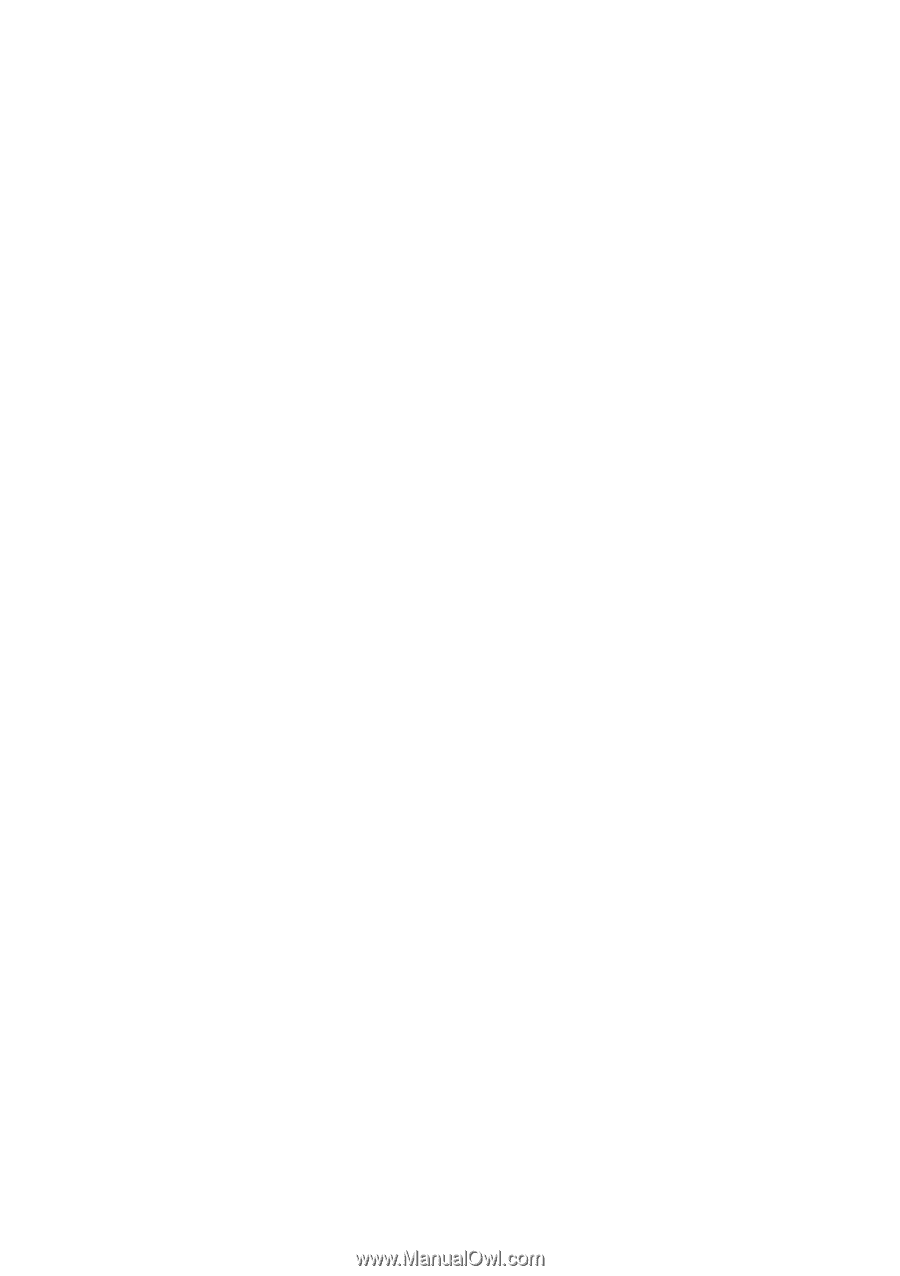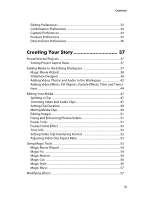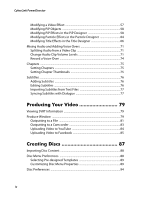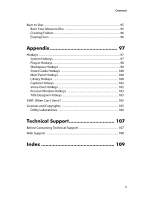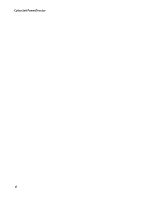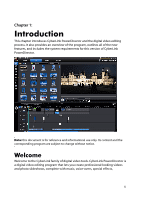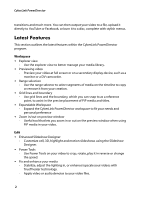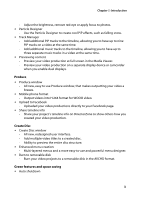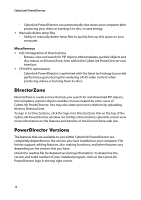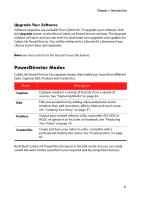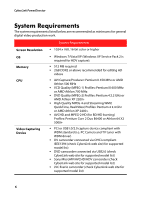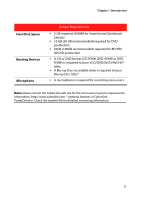Gigabyte VCatch User Guide - Page 12
Latest Features, Enhanced Slideshow Designer
 |
View all Gigabyte VCatch manuals
Add to My Manuals
Save this manual to your list of manuals |
Page 12 highlights
CyberLink PowerDirector transitions and much more. You can then output your video to a file, upload it directly to YouTube or Facebook, or burn it to a disc, complete with stylish menus. Latest Features This section outlines the latest features within the CyberLink PowerDirector program. Workspace • Explorer view - Use the explorer view to better manage your media library. • Previewing video - Preview your video at full screen or on a secondary display device, such as a monitor or a DV camcorder. • Range selection - Use the range selector to select segments of media on the timeline to copy or remove it from your creation. • Grid lines and boundary - Use grid lines and the boundary, which you can snap to as a reference point, to assist in the precise placement of PiP media and titles. • Expandable Workspace - Expand the CyberLink PowerDirector workspace to fit your needs and personal preference • Zoom in/out on preview window - Useful tool that lets you zoom in or out on the preview window when using PiP media in your video. Edit • Enhanced Slideshow Designer - Customize cell, 3D, highlight and motion slideshows using the Slideshow Designer. • Power Tools - Use Power Tools on your video to crop, rotate, play it in reverse or change the speed. • Fix and enhance your media - Stabilize, adjust the lighting in, or enhance/upscale your videos with TrueTheater technology. - Apply video or audio denoise to your video files. 2