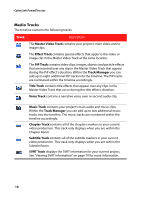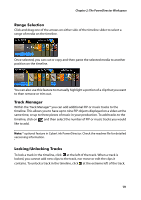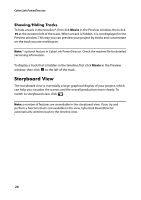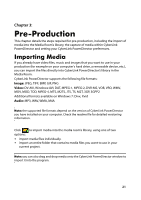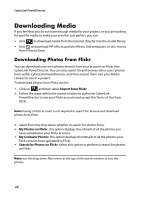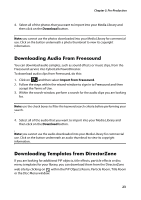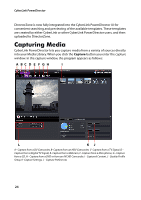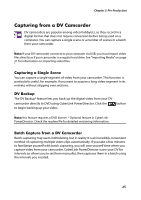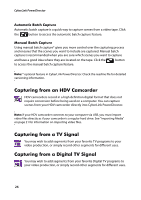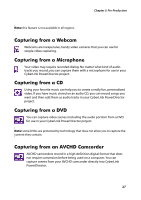Gigabyte VCatch User Guide - Page 32
Downloading Media, Downloading Photos From Flickr
 |
View all Gigabyte VCatch manuals
Add to My Manuals
Save this manual to your list of manuals |
Page 32 highlights
CyberLink PowerDirector Downloading Media If you feel that you do not have enough media for your project, or you are looking for specific media to make your creation just perfect, you can: • click to download media from the Internet directly into the media library. • click to download PiP effects, particle effects, title templates, or disc menus from DirectorZone. Downloading Photos From Flickr You can download your own photos directly from your account on Flickr into CyberLink PowerDirector. You can also search for and browse other users' photos from within CyberLink PowerDirector, and then import them into your Media Library for use in a project. To download photos from Flickr, do this: 1. Click on and then select Import from Flickr. 2. Follow the steps within the wizard window to authorize CyberLink PowerDirector to use your Flickr account and accept the Terms of Use from Flickr. Note: having a Flickr account is not required to search for, browse and download photos from Flickr. 3. Select from the drop down whether to search for photos from: • My Photos on Flickr: this option displays thumbnails of all the photos you have uploaded to your Flickr account. • My Contacts' Photos: this option displays thumbnails of all the photos your Flick contacts have uploaded to Flickr. • Search for Photos on Flickr: select this option to perform a search for photos on Flickr. Note: use the drop down filter menu at the top of the search window to sort the photos. 22