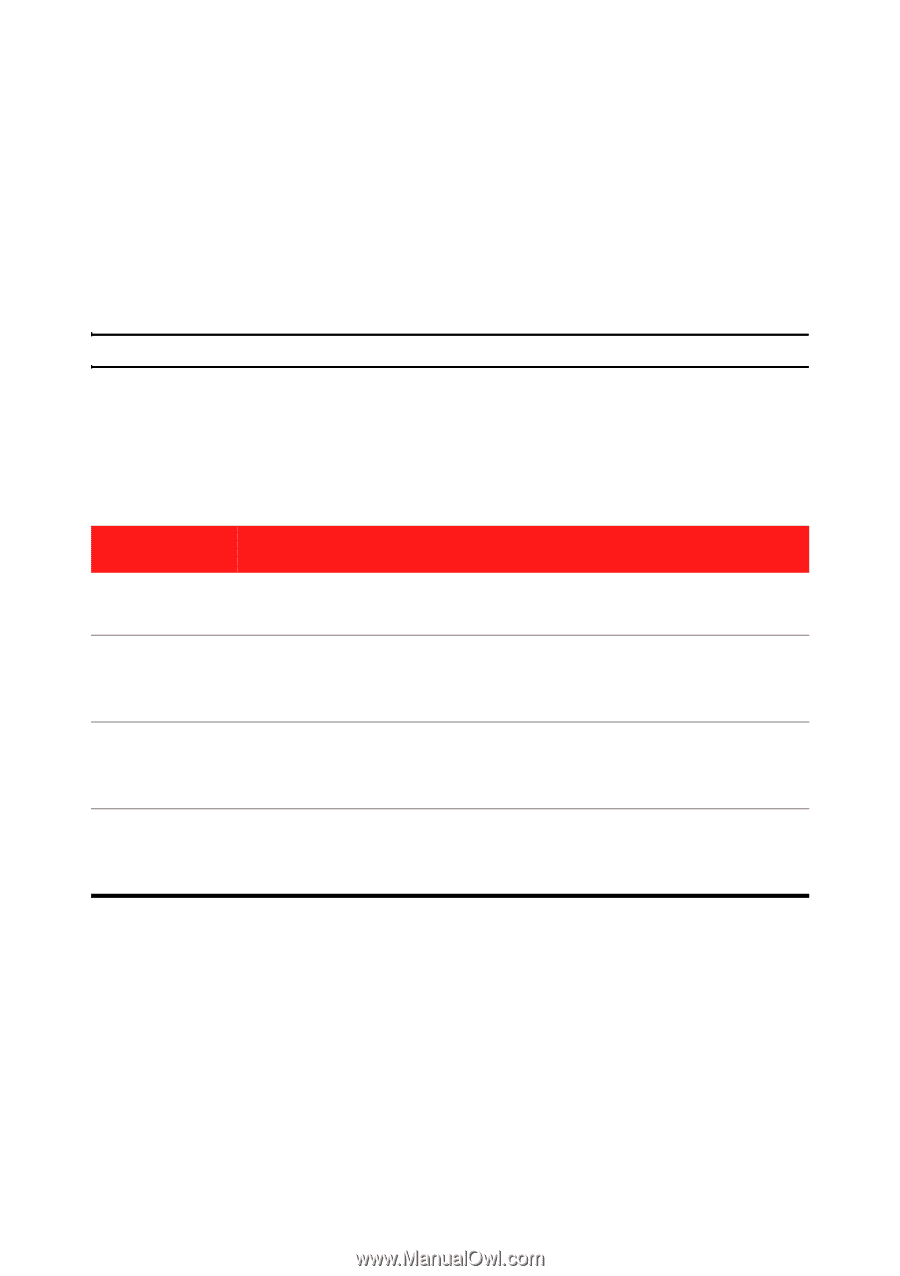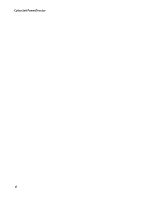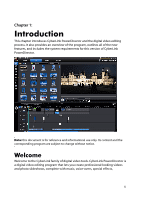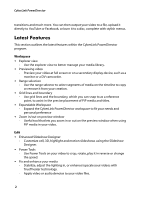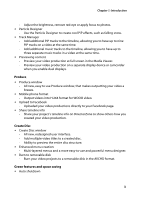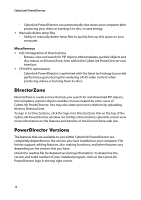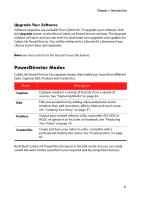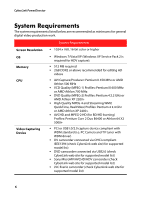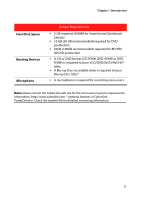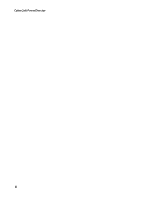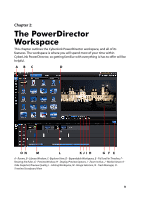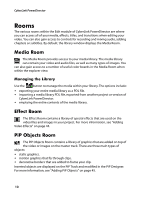Gigabyte VCatch User Guide - Page 15
PowerDirector Modes, Upgrade Your Software
 |
View all Gigabyte VCatch manuals
Add to My Manuals
Save this manual to your list of manuals |
Page 15 highlights
Chapter 1: Introduction Upgrade Your Software Software upgrades are available from CyberLink. To upgrade your software, click the Upgrade button on the About CyberLink PowerDirector window. The Upgrade window will open and you can select to download new upgrades and updates for CyberLink PowerDirector. You will be redirected to CyberLink's cyberstore if you choose to purchase new upgrades. Note: you must connect to the Internet to use this feature. PowerDirector Modes CyberLink PowerDirector has separate modes that enable you to perform different tasks: Capture, Edit, Produce and Create Disc. Mode Capture Edit Produce Create Disc Description Captures media in a variety of formats, from a variety of sources. See "Capturing Media" on page 24. Edit your production by adding video and photos to the timeline, then add transitions, effects, titles and much more. See "Creating Your Story" on page 37. Output your created video to a file, camcorder (DV, HDV or HDD), or upload it to YouTube or Facebook. See "Producing Your Video" on page 79. Create and burn your video to a disc, complete with a professional looking disc menu. See "Creating Discs" on page 87. By default, CyberLink PowerDirector opens in the Edit mode, but you can easily switch between modes to perform your required task by using these buttons. 5