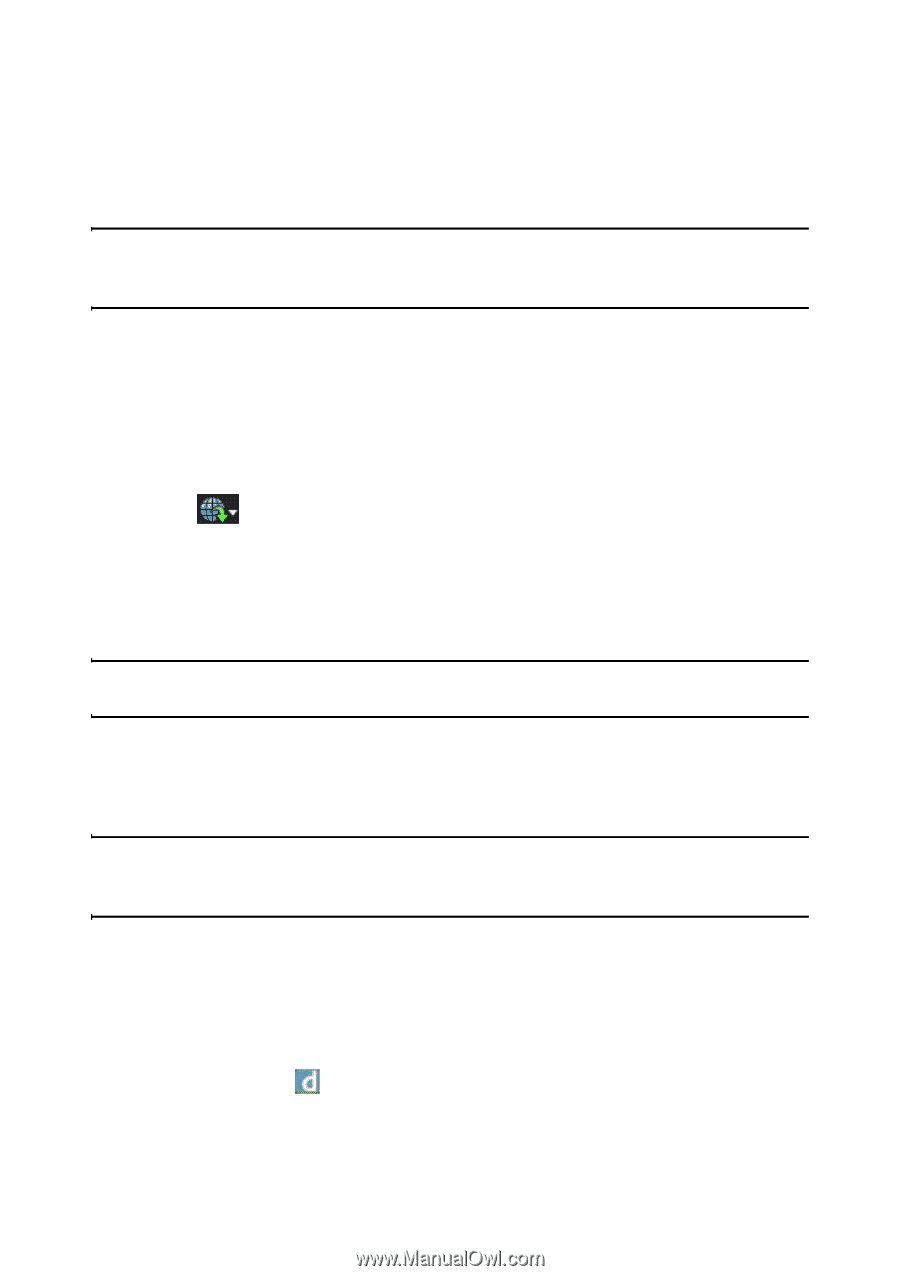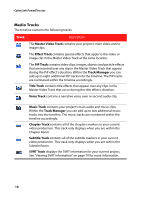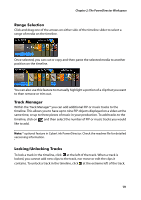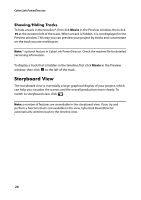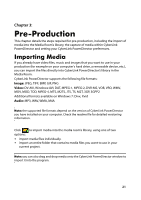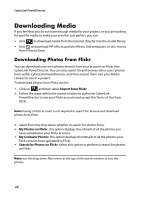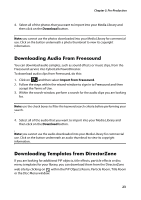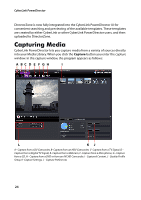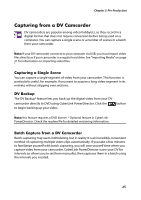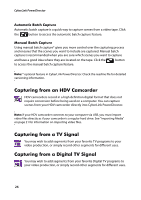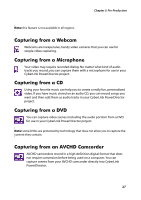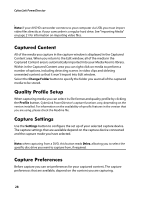Gigabyte VCatch User Guide - Page 33
Downloading Audio From Freesound, Downloading Templates from DirectorZone, Download
 |
View all Gigabyte VCatch manuals
Add to My Manuals
Save this manual to your list of manuals |
Page 33 highlights
Chapter 3: Pre-Production 4. Select all of the photos that you want to import into your Media Library and then click on the Download button. Note: you cannot use the photos downloaded into your Media Library for commercial use. Click on the button underneath a photo thumbnail to view its copyright information. Downloading Audio From Freesound You can download audio samples, such as sound effects or music clips, from the Freesound service into CyberLink PowerDirector. To download audio clips from Freesound, do this: 1. Click on and then select Import from Freesound. 2. Follow the steps within the wizard window to sign in to Freesound and then accept the Terms of Use. 3. Within the search window, perform a search for the audio clips you are looking for. Note: use the check boxes to filter the keyword search criteria before performing your search. 4. Select all of the audio that you want to import into your Media Library and then click on the Download button. Note: you cannot use the audio downloaded into your Media Library for commercial use. Click on the button underneath an audio thumbnail to view its copyright information. Downloading Templates from DirectorZone If you are looking for additional PiP objects, title effects, particle effects or disc menu templates for your library, you can download them from the DirectorZone web site by clicking on within the PiP Objects Room, Particle Room, Title Room or the Disc Menu window. 23