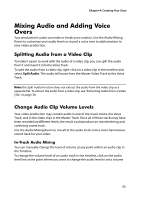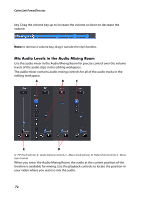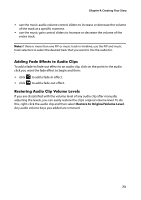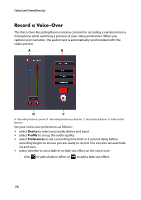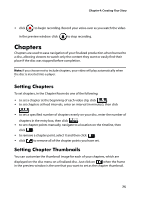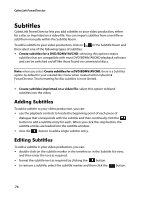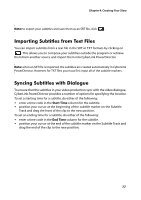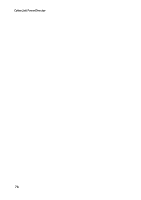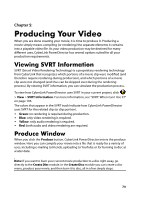Gigabyte VCatch User Guide - Page 84
Record a Voice-Over, Device, Profile, Preferences
 |
View all Gigabyte VCatch manuals
Add to My Manuals
Save this manual to your list of manuals |
Page 84 highlights
CyberLink PowerDirector Record a Voice-Over The Voice-Over Recording Room contains controls for recording a narration from a microphone while watching a preview of your video production. When you capture your narration, the audio track is automatically synchronized with the video portion. A B D C A - Recording Volume Control, B - Recording Preferences Buttons, C- Record/Stop Button, D- Fade-In/Out Buttons Set your voice-over preferences as follows: • select Device to select your audio device and input. • select Profile to set up the audio quality. • select Preferences to set a recording time limit or 3 second delay before recording begins to ensure you are ready to record. You can also set auto fade ins and outs. • select whether to set a fade-in or fade-out effect on the voice-over: - click to add a fade-in effect or to add a fade-out effect. 74