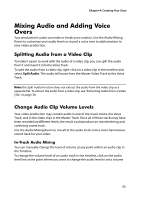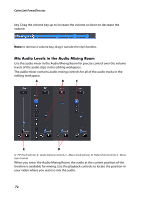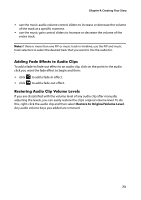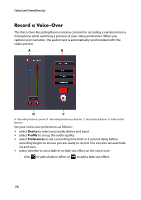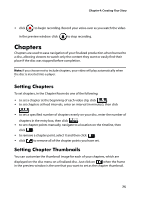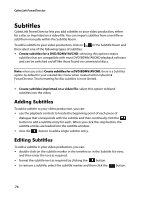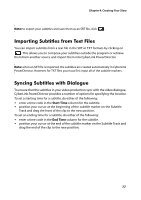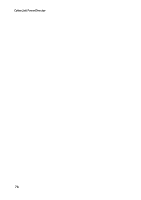Gigabyte VCatch User Guide - Page 83
Adding Fade Effects to Audio Clips, Restoring Audio Clip Volume Levels
 |
View all Gigabyte VCatch manuals
Add to My Manuals
Save this manual to your list of manuals |
Page 83 highlights
Chapter 4: Creating Your Story • use the music audio volume control sliders to increase or decrease the volume of the track at a specific moment. • use the music gain control sliders to increase or decrease the volume of the entire track. Note: if there is more than one PiP or music track in timeline, use the PiP and music track selectors to select the desired track that you want to mix the audio for. Adding Fade Effects to Audio Clips To add a fade-in/fade-out effect to an audio clip, click on the point in the audio click you want the fade effect to begin and then: • click • click to add a fade-in effect. to add a fade-out effect. Restoring Audio Clip Volume Levels If you are dissatisfied with the volume level of any audio clip after manually adjusting the levels, you can easily restore the clip's original volume level. To do this, right-click the audio clip and then select Restore to Original Volume Level. Any audio volume keys you added are removed. 73