| Section |
Page |
| Basics |
14 |
| Front panel with keyboard opened |
14 |
| Back panel |
15 |
| Top panel |
16 |
| Left and right panels |
16 |
| Bottom panel |
17 |
| Before turning on your phone |
18 |
| Back cover |
18 |
| SIM card |
18 |
| Storage card |
19 |
| Battery |
20 |
| Finger gestures |
21 |
| Getting started |
22 |
| Turning on your phone |
22 |
| Turning off your phone |
22 |
| Setting up your phone for the first time |
22 |
| Sleep mode |
23 |
| Home screen |
25 |
| Extended Home screen |
25 |
| Navigating the Home screen |
25 |
| Phone status and notifications |
26 |
| Phone status icons |
26 |
| Notification icons |
27 |
| Checking notifications |
29 |
| Adjusting the volume |
30 |
| Adjusting the ringer volume |
30 |
| Adjusting the media volume |
30 |
| Connecting your phone to a computer |
31 |
| Changing the connection type after connecting your phone to the computer |
31 |
| Copying files to and from the storage card |
32 |
| Searching your phone and the Web |
33 |
| Searching using the Genius button |
33 |
| Setting Web and Quick Search Box options |
33 |
| Searching the Web and your phone using the Quick Search Box |
33 |
| Personalizing |
34 |
| Personalizing your phone with myModes |
35 |
| Using a preset mode |
35 |
| Creating and saving a new mode |
35 |
| Renaming or deleting a mode |
35 |
| Changing your wallpaper |
35 |
| Changing the lock screen wallpaper |
36 |
| Changing the theme |
36 |
| Personalizing your Home screen with widgets |
37 |
| Adding a widget to your Home screen |
37 |
| Downloading widgets |
37 |
| Adding application icons and other shortcuts on your Home screen |
38 |
| Adding application icons |
38 |
| Adding a shortcut |
38 |
| Adding folders on your Home screen |
39 |
| Creating a new folder and adding items to it |
39 |
| Renaming a folder |
39 |
| Rearranging or removing widgets and icons on your Home screen |
40 |
| Moving a widget or icon |
40 |
| Removing a widget or icon |
40 |
| Phone calls |
41 |
| Calling somebody using your phone |
41 |
| Calling a contact in your phone using the Genius button |
41 |
| Calling a speed dial number |
41 |
| Calling a phone number in a text message |
42 |
| Calling a phone number in an email |
42 |
| Making an emergency call |
42 |
| Receiving calls |
43 |
| Answering an incoming call |
43 |
| Rejecting an incoming call |
44 |
| Rejecting a call and sending a text message |
44 |
| Using in-call options |
45 |
| Handling multiple calls |
45 |
| Setting up a conference call |
45 |
| Putting a call on hold |
46 |
| Muting the microphone during a call |
46 |
| Turning the speakerphone on or off during a call |
46 |
| Ending a call |
46 |
| Using call history |
47 |
| Adding a new phone number to your contacts from call history |
47 |
| Checking a missed call |
48 |
| Clearing the call history list |
48 |
| Call services |
49 |
| Contacts |
50 |
| Contacts screen |
51 |
| Setting up My contact card |
51 |
| Your contacts list |
51 |
| Adding a new contact |
52 |
| Importing contacts from your SIM card |
52 |
| Importing contacts from an Exchange ActiveSync account |
53 |
| Merging contact information |
53 |
| Editing a contact’s information |
53 |
| Searching for a contact |
54 |
| Backing up your contacts to the storage card |
54 |
| Importing contacts from the storage card |
54 |
| Deleting contacts |
54 |
| Sending contact information as a vCard via Picture Message |
54 |
| Sending your contact information as a vCard via Picture Message |
55 |
| Contact information and conversations |
56 |
| Keyboard |
57 |
| Shift key |
57 |
| Fn key |
57 |
| Search key |
57 |
| Menu key |
58 |
| Home key |
58 |
| Setting keyboard shortcuts |
58 |
| Using the onscreen keyboard |
59 |
| Using the landscape onscreen keyboard |
59 |
| Entering text |
59 |
| Entering words using Swype |
60 |
| Switching to another input method |
60 |
| Touch Input settings |
60 |
| Text input |
61 |
| Messages |
62 |
| Sending text and picture messages |
62 |
| New message notifications |
65 |
| Managing message conversations |
66 |
| Protecting a message from deletion |
67 |
| Deleting a message thread |
67 |
| Deleting several message threads |
67 |
| Deleting a single message |
67 |
| Viewing contact details and communicating with a contact |
67 |
| Setting text and picture message options |
68 |
| Accounts and sync |
70 |
| Adding a social network account |
70 |
| Synchronizing with a Google Account |
70 |
| Synchronizing with a Microsoft Exchange ActiveSync account |
71 |
| Managing your accounts |
71 |
| Using HTC Sync |
72 |
| Downloading the latest HTC Sync upgrade |
72 |
| Setting up HTC Sync to recognize your phone |
72 |
| Setting up synchronization |
73 |
| Setting up more sync options |
73 |
| Synchronizing your phone |
74 |
| Installing apps from your computer to your phone |
74 |
| Social |
76 |
| Peep screen |
77 |
| Sending a tweet |
77 |
| Searching for Twitter users to follow |
77 |
| Sending a direct message |
78 |
| Setting Peep options |
78 |
| Adding the Twitter widget |
78 |
| Using Friend Stream |
79 |
| Friend Stream screen |
79 |
| Updating your status |
80 |
| Adding the Friend Stream widget |
80 |
| Chatting in Google Talk |
81 |
| Signing in to Google Talk |
81 |
| Chatting with friends |
81 |
| Changing your online status and picture |
82 |
| Managing your Friends list |
82 |
| Changing Google Talk settings |
83 |
| Email |
85 |
| Viewing your Gmail inbox |
85 |
| Reading your messages |
86 |
| Sending a message |
87 |
| Managing conversations and messages |
88 |
| Changing Gmail settings |
90 |
| Mail |
91 |
| Adding a POP3/IMAP email account |
91 |
| Viewing your email inbox |
91 |
| Exchange ActiveSync email |
92 |
| Composing and sending an email message |
93 |
| Viewing and replying to an email message |
94 |
| Editing email account settings |
94 |
| Deleting an email account |
94 |
| Adding the Mail widget |
94 |
| Calendar |
95 |
| Inviting guests to your event (Google Account only) |
96 |
| Sending a meeting request using Calendar (Exchange ActiveSync only) |
96 |
| Changing calendar views |
97 |
| Month view |
97 |
| Day and Agenda views |
97 |
| Week view |
98 |
| Viewing, editing or deleting an event |
99 |
| Viewing and editing an event |
99 |
| Deleting an event |
99 |
| Calendar event reminders |
100 |
| Viewing, dismissing, or snoozing event reminders |
100 |
| Displaying and synchronizing calendars |
101 |
| Showing or hiding calendars |
101 |
| Choosing which Google Calendars are synchronized on your phone |
101 |
| Changing Calendar settings |
102 |
| Reminder settings |
102 |
| Calendar view settings |
102 |
| Sending a vCalendar |
103 |
| Clock and Weather |
104 |
| Using Desk Clock |
105 |
| Using World Clock |
106 |
| Setting your home city |
106 |
| Setting the time zone, date, and time |
106 |
| Adding a city to the World Clock screen |
107 |
| Setting the alarm clock |
108 |
| Setting an alarm |
108 |
| Deleting an alarm |
108 |
| Changing alarm sound settings |
109 |
| Checking weather |
110 |
| Adding a city to the Weather screen |
110 |
| Changing the order of cities on the Weather screen |
111 |
| Deleting cities from the Weather screen |
111 |
| Changing weather options |
111 |
| Internet |
112 |
| Turning the data connection on or off |
112 |
| Enabling data roaming |
112 |
| Turning Wi-Fi on and connecting to a wireless network |
112 |
| Connecting to a Wi-Fi network with EAP-TLS security |
113 |
| Checking the wireless network status |
113 |
| Connecting to another Wi-Fi network |
113 |
| Adding the Data connection and Wi-Fi widgets |
114 |
| Connecting to a virtual private network (VPN) |
115 |
| Preparing your phone for VPN connection |
115 |
| Adding a VPN connection |
115 |
| Connecting to a VPN |
115 |
| Disconnecting from a VPN |
115 |
| Using your phone’s web browser |
116 |
| Opening the browser |
116 |
| Going to a web page |
116 |
| Setting your home page |
116 |
| Changing the screen orientation |
116 |
| Browsing full versions of all web sites |
116 |
| Navigating on a web page |
116 |
| Zooming in or out on a web page |
117 |
| Selecting a link in a web page |
117 |
| Opening a new browser window |
118 |
| Switching between browser windows |
118 |
| Finding text within a web page |
118 |
| Downloading applications from the web |
119 |
| Copying text, looking up information, and sharing |
119 |
| Viewing bookmarks and previously visited pages |
120 |
| Setting browser options |
121 |
| Bluetooth |
122 |
| Turning Bluetooth on or off |
122 |
| Changing the phone name |
122 |
| Connecting a Bluetooth headset or car kit |
123 |
| Reconnecting a headset or car kit |
123 |
| Disconnecting or unpairing from a Bluetooth device |
124 |
| Disconnecting a Bluetooth device |
124 |
| Unpairing from a Bluetooth device |
124 |
| Sending and receiving information using Bluetooth |
125 |
| Sending information from your phone to another device |
125 |
| Receiving information from another device |
126 |
| Adding the Bluetooth received folder to the Home screen |
126 |
| Camera |
127 |
| Viewfinder screen |
127 |
| Using the camera button as the shutter release |
128 |
| Review screen |
128 |
| Zooming |
129 |
| Taking a photo |
130 |
| Face detection |
130 |
| Camera settings |
132 |
| Changing basic settings |
132 |
| Changing advanced settings |
132 |
| Gallery |
134 |
| Viewing photos and videos |
135 |
| Browsing in filmstrip or grid view |
135 |
| Viewing a photo in landscape orientation |
135 |
| Zooming in or out on a photo |
135 |
| Watching video |
136 |
| Viewing photos in your T-Mobile Album and social networks |
137 |
| Viewing photos on your T-Mobile Album |
137 |
| Viewing photos on Facebook |
137 |
| Viewing photos on Flickr |
137 |
| Working with photos |
138 |
| Rotating and saving a photo |
138 |
| Cropping a photo |
138 |
| Sharing |
139 |
| Sending photos or videos by email |
139 |
| Sending a photo or video by picture message |
139 |
| Sending photos or videos using Bluetooth |
139 |
| Sharing photos on Facebook |
140 |
| Sharing photos on Flickr |
140 |
| Sharing photos on Picasa |
140 |
| Sharing videos on YouTube |
140 |
| Music |
141 |
| Creating a playlist |
143 |
| Playing the songs in a playlist |
143 |
| Managing playlists |
143 |
| Setting a song as ringtone |
145 |
| Checking if the song was added as a ringtone |
145 |
| Maps and location |
146 |
| Viewing locations |
146 |
| Viewing map layers |
147 |
| Searching for a location |
148 |
| Getting directions |
149 |
| Finding your friends with Google Latitude |
150 |
| Viewing your friends’ locations |
150 |
| Changing privacy settings |
151 |
| More apps |
152 |
| Watching videos |
152 |
| Searching for videos |
152 |
| Sharing a video link |
153 |
| Capturing a video and sharing it on YouTube |
153 |
| Viewing a PDF |
154 |
| Viewing documents, presentations, and spreadsheets |
155 |
| Keeping track of your stocks |
156 |
| Adding a stock quote or stock market index |
156 |
| Changing the stock list order |
156 |
| Deleting stock quotes and indices |
156 |
| Setting stock information update frequency |
157 |
| Manually updating stock information |
157 |
| Adding the Stocks widget |
157 |
| Recording your voice |
158 |
| Recording your voice |
158 |
| Sharing a voice clip |
158 |
| Setting a voice clip as a ringtone |
158 |
| Renaming a voice clip |
158 |
| Finding and installing apps from Android Market |
159 |
| Finding and installing an application |
159 |
| Creating a Google Checkout account |
160 |
| Requesting a refund for an application |
160 |
| Opening an installed application |
160 |
| Uninstalling an application |
161 |
| Getting help |
161 |
| Security |
162 |
| Restoring a SIM card that has been locked out |
162 |
| Protecting your phone with a screen lock |
163 |
| T-Mobile Applications |
165 |
| Adding Faves contacts |
165 |
| Communicating with a Faves contact |
165 |
| Editing a Faves contact |
165 |
| Changing the order of Faves contacts |
166 |
| Removing a Faves contact |
166 |
| Adding the Faves/Family widget |
166 |
| T-Mobile My Account |
167 |
| Opening My Account |
167 |
| My Account tabs |
167 |
| Opening My Account |
167 |
| My Account tabs |
167 |
| Settings |
168 |
| Changing display settings |
170 |
| Adjusting the screen brightness manually |
170 |
| Adjusting the time before the screen turns off |
170 |
| Preventing automatic screen rotation |
170 |
| Recalibrating the G-sensor |
170 |
| Keeping the screen on while charging the phone |
170 |
| Switching animation effects on or off |
170 |
| Changing sound settings |
171 |
| Setting a sound profile |
171 |
| Enabling or disabling audible selection |
171 |
| Choosing the notification sound |
171 |
| Changing the phone language |
172 |
| Optimizing your phone’s battery life |
173 |
| Using the GSM network of T-Mobile |
173 |
| Checking the power usage of applications |
173 |
| Managing memory |
174 |
| Checking how much phone memory is available for use |
174 |
| Checking the available storage card space |
174 |
| Clearing application cache and data |
174 |
| Uninstalling third-party applications |
174 |
| Freeing up more phone memory or storage card space |
174 |
| Checking information about your phone |
175 |
| Backup, update and reset |
176 |
| Checking if automatic backup is enabled |
176 |
| Restoring backed up data to your phone |
176 |
| Updating your phone’s system software |
177 |
| Checking for phone system software updates manually |
177 |
| Performing a hard/factory reset |
178 |
| Specifications |
179 |

 1
1 2
2 3
3 4
4 5
5 6
6 7
7 8
8 9
9 10
10 11
11 12
12 13
13 14
14 15
15 16
16 17
17 18
18 19
19 20
20 21
21 22
22 23
23 24
24 25
25 26
26 27
27 28
28 29
29 30
30 31
31 32
32 33
33 34
34 35
35 36
36 37
37 38
38 39
39 40
40 41
41 42
42 43
43 44
44 45
45 46
46 47
47 48
48 49
49 50
50 51
51 52
52 53
53 54
54 55
55 56
56 57
57 58
58 59
59 60
60 61
61 62
62 63
63 64
64 65
65 66
66 67
67 68
68 69
69 70
70 71
71 72
72 73
73 74
74 75
75 76
76 77
77 78
78 79
79 80
80 81
81 82
82 83
83 84
84 85
85 86
86 87
87 88
88 89
89 90
90 91
91 92
92 93
93 94
94 95
95 96
96 97
97 98
98 99
99 100
100 101
101 102
102 103
103 104
104 105
105 106
106 107
107 108
108 109
109 110
110 111
111 112
112 113
113 114
114 115
115 116
116 117
117 118
118 119
119 120
120 121
121 122
122 123
123 124
124 125
125 126
126 127
127 128
128 129
129 130
130 131
131 132
132 133
133 134
134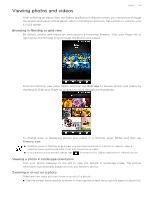 135
135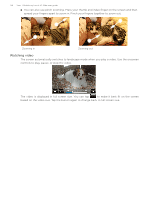 136
136 137
137 138
138 139
139 140
140 141
141 142
142 143
143 144
144 145
145 146
146 147
147 148
148 149
149 150
150 151
151 152
152 153
153 154
154 155
155 156
156 157
157 158
158 159
159 160
160 161
161 162
162 163
163 164
164 165
165 166
166 167
167 168
168 169
169 170
170 171
171 172
172 173
173 174
174 175
175 176
176 177
177 178
178 179
179 180
180 181
181 182
182


