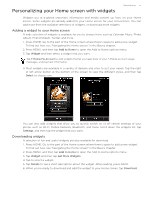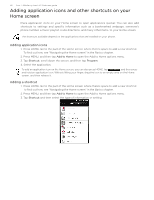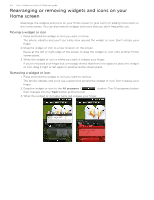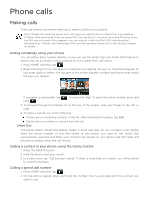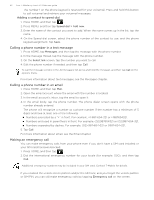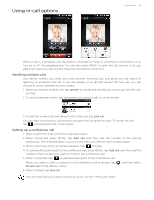HTC T-Mobile myTouch 3G Slide HTC Sync Update for T-Mobile myTouch 3G Slide (2 - Page 41
Phone calls, Calling somebody using your phone, Calling a contact in your phone using the Genius - sim card
 |
View all HTC T-Mobile myTouch 3G Slide manuals
Add to My Manuals
Save this manual to your list of manuals |
Page 41 highlights
Phone calls Making calls There are several convenient methods to make a call from your phone. Your T-Mobile SIM cards are preset with a PIN (personal identification number) that is provided by T-Mobile. When prompted, enter the preset PIN, then tap Enter. If you enter the wrong PIN three times, the SIM card is blocked. If this happens, you can unblock it with the PUK (PIN Unblocking Key) obtained from T-Mobile. See "Restoring a SIM card that has been locked out" in the Security chapter for details. Calling somebody using your phone You can either dial a number directly, or you can use the Smart Dial (see Smart Dial) feature to search and call a contact in your contacts lit or a number from call history. 1. Press HOME, and then tap . 2. Begin entering the first few digits or characters by tapping the keys on the phone keypad. As you enter digits or letters, the top part of the screen displays numbers and names that match the keys you tapped. If you enter a wrong digit, tap hold . to erase that digit. To erase the entire number, press and 3. To browse through the filtered list on the top of the screen, slide your finger to the left or right. 4. To place a call, do one of the following: If there are no matching contacts in the list, after entering the number, tap Call. Tap the phone number or contact from the list. Smart Dial The phone dialer's Smart Dial feature makes it quick and easy for you to place a call. Simply enter the phone number or first few letters of the person you want to call. Smart Dial automatically searches and filters your contacts list (stored on your phone and SIM card) and the phone numbers from the call history. Calling a contact in your phone using the Genius button 1. Press the GENIUS button. 2. Hold the phone near your mouth. 3. In a clear voice, say "Call [contact name]." If there is more than one match, you will be asked to confirm onscreen. Calling a speed dial number 1. Press HOME, and then tap . 2. On the phone keypad, press and hold the number that is associated with the contact you want to call.