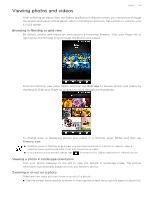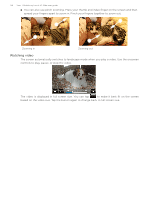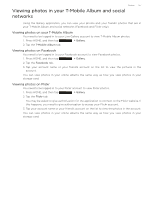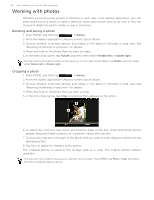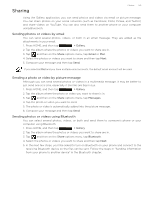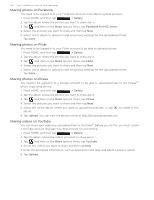HTC T-Mobile myTouch 3G Slide HTC Sync Update for T-Mobile myTouch 3G Slide (2 - Page 135
Viewing photos and videos, Browsing in filmstrip or grid view
 |
View all HTC T-Mobile myTouch 3G Slide manuals
Add to My Manuals
Save this manual to your list of manuals |
Page 135 highlights
Viewing photos and videos Photos 135 After selecting an album from the Gallery application's Albums screen, you can browse through the photos and videos of that album either in filmstrip or grid view. Tap a photo or video to view it in full screen. Browsing in filmstrip or grid view By default, photos and videos are presented in a horizontal filmstrip. Slide your finger left or right across the filmstrip to go through the photos and videos. From the filmstrip view, press MENU and then tap Grid view to browse photos and videos by thumbnails. Slide your finger up or down to scroll through the thumbnails. To change back to displaying photos and videos in a filmstrip, press MENU and then tap Filmstrip view. Whether you're in filmstrip or grid view, you can press and hold on a photo or video to open a selection menu and choose what to do with the photo or video. If you want to select another album, tap to return to the Gallery application's Albums screen. Viewing a photo in landscape orientation Turn your phone sideways to the left to view the picture in landscape mode. The picture orientation automatically adjusts to how you hold the phone. Zooming in or out on a photo There are two ways you can zoom in or out of a photo: Tap the screen twice quickly to zoom in, then tap the screen twice quickly again to zoom out.