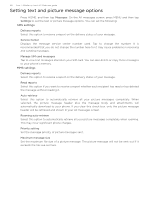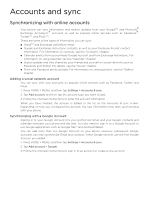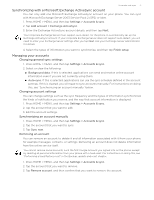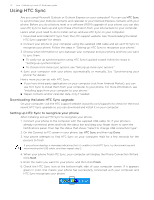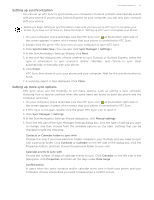HTC T-Mobile myTouch 3G Slide HTC Sync Update for T-Mobile myTouch 3G Slide (2 - Page 68
Setting text and picture message options, SMS settings - body
 |
View all HTC T-Mobile myTouch 3G Slide manuals
Add to My Manuals
Save this manual to your list of manuals |
Page 68 highlights
68 Your T-Mobile myTouch 3G Slide user guide Setting text and picture message options Press HOME, and then tap Messages. On the All messages screen, press MENU and then tap Settings to set the text or picture message options. You can set the following: SMS settings Delivery reports Select this option to receive a report on the delivery status of your message. Service Center Displays the message service center number used. Tap to change the number. It is recommended that you do not change the number here for it may cause problems in receiving and sending messages. Manage SIM card messages Tap to view text messages stored on your SIM card. You can also delete or copy these messages to your phone's memory. MMS settings Delivery reports Select this option to receive a report on the delivery status of your message. Read reports Select this option if you want to receive a report whether each recipient has read or has deleted the message without reading it. Auto-retrieve Select this option to automatically retrieve all your picture messages completely. When selected, the picture message header plus the message body and attachments will automatically download to your phone. If you clear this check box, only the picture message header will be retrieved and shown in your All messages screen. Roaming auto-retrieve Select this option to automatically retrieve all your picture messages completely when roaming. This may incur significant phone charges. Priority setting Set the message priority of picture messages sent. Maximum message size Set the maximum file size of a picture message. The picture message will not be sent out if it exceeds the file size set here.