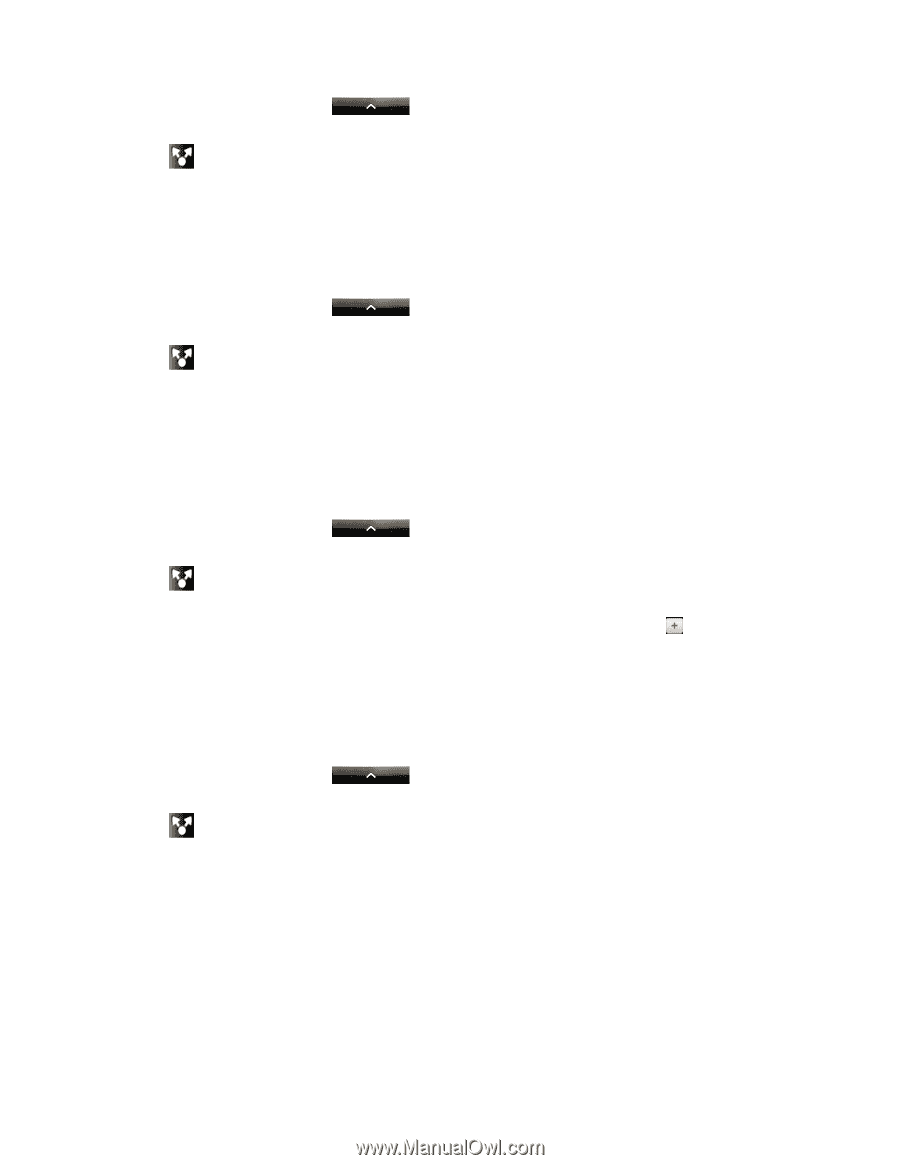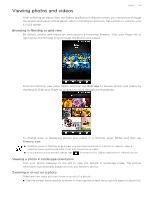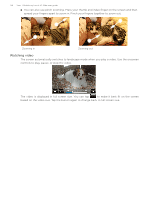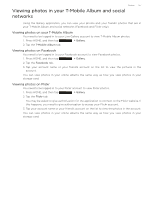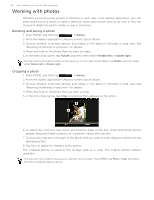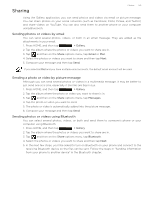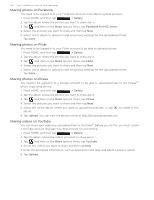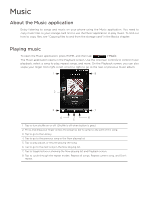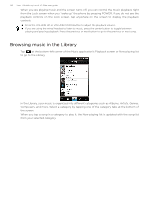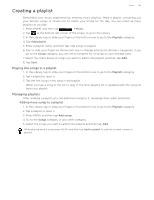HTC T-Mobile myTouch 3G Slide HTC Sync Update for T-Mobile myTouch 3G Slide (2 - Page 140
Sharing photos on Facebook, Sharing videos on YouTube, > Gallery, Share, Facebook for HTC Sense
 |
View all HTC T-Mobile myTouch 3G Slide manuals
Add to My Manuals
Save this manual to your list of manuals |
Page 140 highlights
140 Your T-Mobile myTouch 3G Slide user guide Sharing photos on Facebook You need to be logged in to your Facebook account to be able to upload pictures. 1. Press HOME, and then tap > Gallery. 2. Tap the album where the photos you want to share are in. 3. Tap and then on the Share options menu, tap Facebook for HTC Sense. 4. Select the pictures you want to share and then tap Next. 5. Select which album to upload to and set privacy settings for the uploaded pictures. Tap Done. Sharing photos on Flickr You need to be logged in to your Flickr account to be able to upload pictures. 1. Press HOME, and then tap > Gallery. 2. Tap the album where the photos you want to share are in. 3. Tap and then on the Share options menu, tap Flickr. 4. Select the pictures you want to share and then tap Next. 5. Select which album to upload to and set privacy settings for the uploaded pictures. Tap Done. Sharing photos on Picasa You need to be signed in to a Google Account to be able to upload pictures to the PicasaTM photo organizing service. 1. Press HOME, and then tap > Gallery. 2. Tap the album where the photos you want to share are in. 3. Tap and then on the Share options menu, tap Picasa. 4. Select the pictures you want to share and then tap Next. 5. Select the online album where you want to upload the pictures, or tap album. to create a new 6. Tap Upload. You can view the photos online at http://picasaweb.google.com. Sharing videos on YouTube You can share your videos by uploading them to YouTube™. Before you do this, you must create a YouTube account and sign in to that account on your phone. 1. Press HOME, and then tap > Gallery. 2. Tap the album where the videos you want to share are in. 3. Tap and then on the Share options menu, tap YouTube. 4. Select the videos you want to share and then tap Next. 5. Enter the prompted information, such as description and tags, and select a privacy option. 6. Tap Upload.