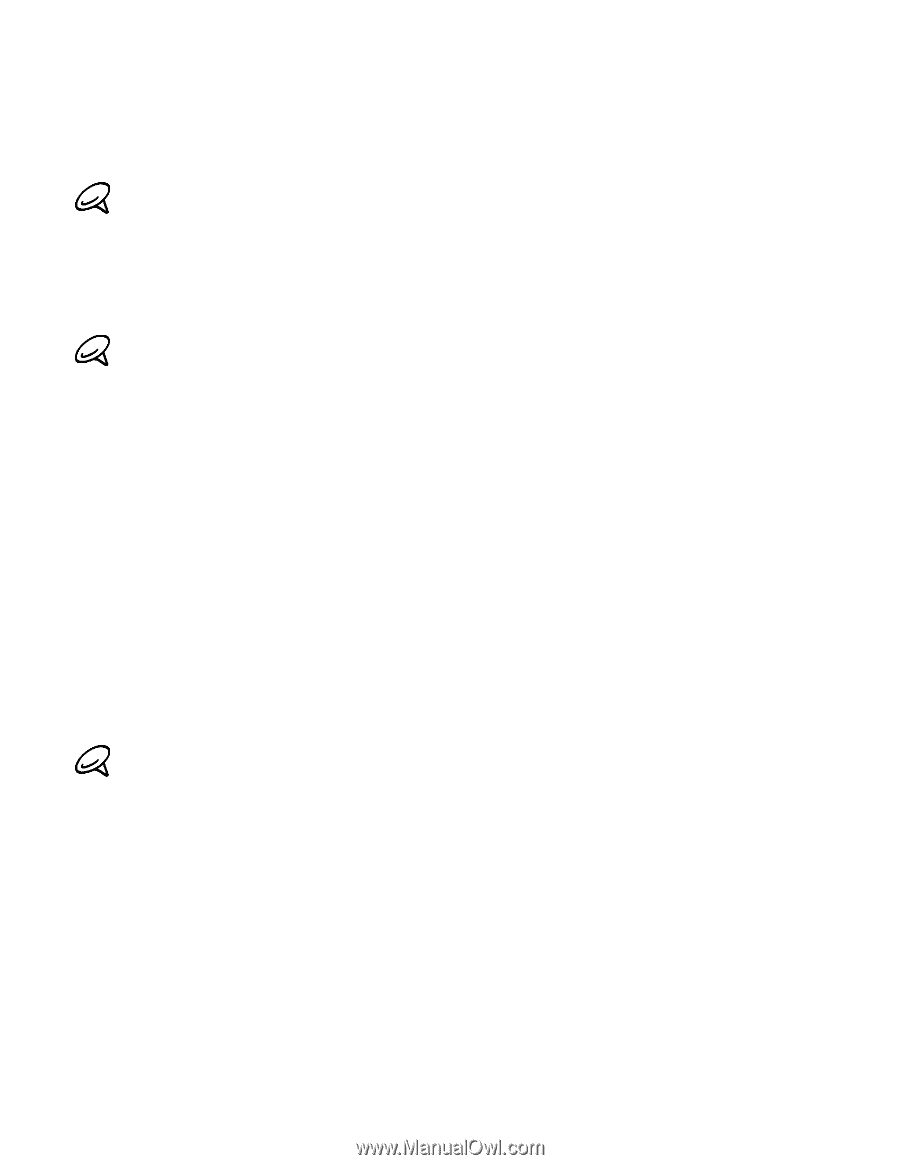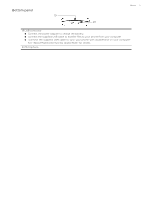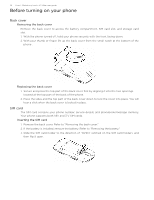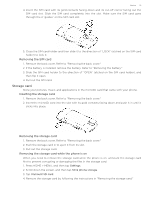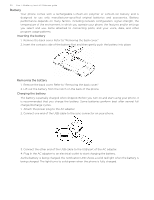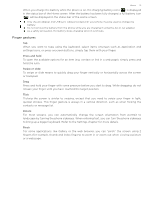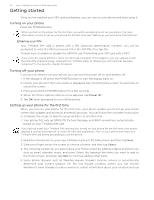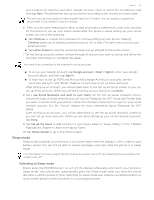HTC T-Mobile myTouch 3G Slide HTC Sync Update for T-Mobile myTouch 3G Slide (2 - Page 22
Getting started, Turning on your phone, Setting up your phone for the first time - themes
 |
View all HTC T-Mobile myTouch 3G Slide manuals
Add to My Manuals
Save this manual to your list of manuals |
Page 22 highlights
22 Your T-Mobile myTouch 3G Slide user guide Getting started Once you've installed your SIM card and battery, you can turn on your phone and start using it. Turning on your phone Press the POWER button. When you turn on the phone for the first time, you will be prompted to set up your phone. For more information on how to set up your phone for the first time, see "Setting up your phone for the first time." Entering your PIN Your T-Mobile SIM card is preset with a PIN (personal identification number), you will be prompted to enter the PIN to proceed. Enter the SIM PIN, then tap OK. To learn how to enable or disable the SIM PIN, see "Protecting your SIM card with a PIN.". If you enter the wrong PIN three times, the SIM card is blocked. If this happens, you can unblock it with the PUK (PIN Unblocking Key) obtained from T-Mobile. Refer to "Restoring a SIM card that has been locked out" in the Security chapter for details. Turning off your phone If you do not need to use your phone, you can turn the power off to save battery life. 1. If the display is off, press the POWER button to turn the display back on. 2. Unlock your phone if the Lock screen is displayed. See "Unlocking the screen" to learn how to unlock the screen. 3. Press and hold the POWER button for a few seconds. 4. When the Phone options options menu appears, tap Power off. 5. Tap OK when prompted to turn off the phone. Setting up your phone for the first time When you turn on your phone for the first time, your phone guides you to set up your Home screen with widgets and shortcuts and email accounts. You can follow the onscreen instructions to complete the setup, or skip the setup and do it at another time. 1. Your phone first sets up GPRS/3G, Picture Message, and WAP connections automatically based on your T-Mobile SIM card. If you did not insert your T-Mobile SIM card and you turned on your phone for the first time, your phone displays a tutorial showing how to install the SIM card and battery. Turn off your phone and insert your T-Mobile SIM card before proceeding to use the phone. 2. Read the introduction to your new T-Mobile myTouch 3G Slide phone, and then tap Next. 3. Slide your finger across the screen to choose a theme, and then tap Select. 4. The following screens let you personalize your Home screen by adding widgets and shortcuts such as email, calendar, music, and more. Select (by tapping) the items you want to add to the Home screen, and then tap Next to continue adding other items. 5. Some phone features such as Weather require Google's location service to automatically determine your current location. On the Use Google Location screen, you can choose whether to allow Google's location service to collect information about your location and use