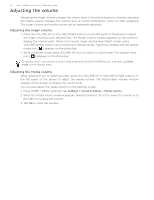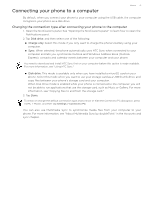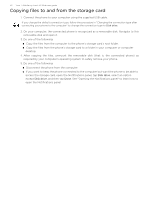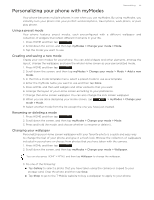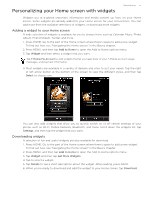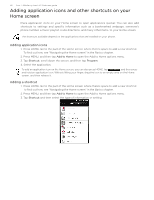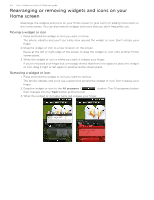HTC T-Mobile myTouch 3G Slide HTC Sync Update for T-Mobile myTouch 3G Slide (2 - Page 35
Personalizing your phone with myModes, Using a preset mode, Creating and saving a new mode - website
 |
View all HTC T-Mobile myTouch 3G Slide manuals
Add to My Manuals
Save this manual to your list of manuals |
Page 35 highlights
Personalizing your phone with myModes Personalizing 35 Your phone becomes multiple phones in one when you use myModes. By using myModes, you instantly turn your phone into your perfect weekend phone, travel phone, work phone, or pure play phone. Using a preset mode Your phone features preset modes, each preconfigured with a different wallpaper and collection of widgets that reflect different moments in your life. 1. Press HOME and then tap . 2. Scroll down the screen, and then tap myModes > Change your mode > Mode. 3. Tap the mode you want to use. Creating and saving a new mode Create your own modes for your phone. You can add widgets and other elements, arrange the layout, change the wallpaper, and save the whole Home screen as your personalized mode. 1. Press HOME and then tap . 2. Scroll down the screen, and then tap myModes > Change your mode > Mode > Add a new mode. 3. In the Pick a mode template menu, select a preset mode to use as a template. 4. Enter the myMode name you want to use and then tap Done. 5. Press HOME, and then add widgets and other elements that you want. 6. Arrange the layout of your Home screen according to your preference. 7. Change the Home screen wallpaper. You can also change the lock screen wallpaper. 8. When you are done designing your Home screen, tap mode > Mode. > myModes > Change your 9. Select another mode from the list except the one you have just created. Renaming or deleting a mode 1. Press HOME and then tap . 2. Scroll down the screen, and then tap myModes > Change your mode > Mode. 3. Press and hold the mode, and choose whether to rename or delete it. Changing your wallpaper Personalizing your Home screen wallpaper with your favorite photo is a quick and easy way to change the feel of your phone and give it a fresh look. Browse the collection of wallpapers included in your phone or choose from photos that you have taken with the camera. 1. Press HOME and then tap . 2. Scroll down the screen, and then tap myModes > Change your mode > Wallpaper. You can also press HOME > MENU, and then tap Wallpaper to change the wallpaper. 3. Do one of the following: Tap Gallery to select a photo that you have taken using the camera or copied to your storage card. Crop the photo and then tap Save. Tap Shop to go to the T-Mobile website to buy a wallpaper to apply to your phone.